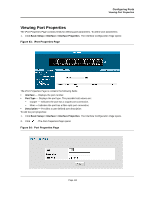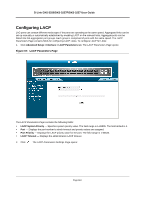D-Link DXS-3250E Installation Guide - Page 114
Viewing Port Properties, Configuring Ports, IPort Properties
 |
UPC - 790069308420
View all D-Link DXS-3250E manuals
Add to My Manuals
Save this manual to your list of manuals |
Page 114 highlights
Configuring Ports Viewing Port Properties Viewing Port Properties The IPort Properties Page contains fields for defining port parameters. To define port parameters: 1. Click Basic Setup > Interface > Interface Properties. The Interface Configuration Page opens: Figure 63: IPort Properties Page The IPort Properties Page is contains the following fields: • Interface - Displays the port number. • Port Type - Displays the port type. The possible field values are: - Copper - Indicates the port has a copper port connection. - Fiber - Indicates the port has a fiber optic port connection. • Description - Provides a user-defined port description To edit the port properties: 1. Click Basic Setup > Interface > Interface Properties. The Interface Configuration Page opens. 2. Click . The Port Properties Page opens: Figure 64: Port Properties Page Page 114