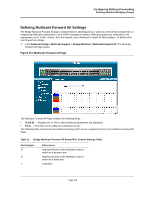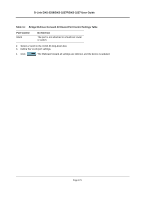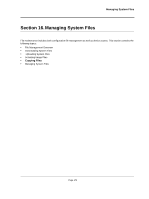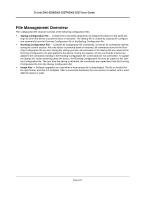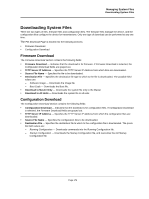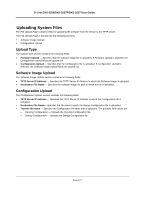D-Link DXS-3250E Installation Guide - Page 179
.Uploading System Files, Upload Type, Software Image Upload, Configuration Upload - firmware
 |
UPC - 790069308420
View all D-Link DXS-3250E manuals
Add to My Manuals
Save this manual to your list of manuals |
Page 179 highlights
D-Link DXS-3250/DXS-3227P/DXS-3227 User Guide .Uploading System Files The File Upload Page contains fields for uploading the software from the device to the TFTP server. The File Upload Page is divided into the following sections: • Software Image Upload • Configuration Upload Upload Type The Upload Type section contains the following fields: • Firmware Upload - Specifies that the software image file is uploaded. If Firmware Upload is selected, the Configuration Upload fields are grayed out. • Configuration Upload - Specifies that the Configuration file is uploaded. If Configuration Upload is selected, the Software Image Upload fields are grayed out. Software Image Upload The Software Image Upload section contains the following fields: • TFTP Server IP Address - Specifies the TFTP Server IP Address to which the Software Image is uploaded. • Destination File Name - Specifies the software image file path to which the file is uploaded. Configuration Upload The Configuration Upload section contains the following fields: • TFTP Server IP Address - Specifies the TFTP Server IP Address to which the Configuration file is uploaded. • Destination File Name- Specifies the file name to which the Startup Configuration file is uploaded. • Transfer file name - Specifies the Configuration file name that is uploaded. The possible field values are: - Running Configuration - Uploads the Running Configuration file. - Startup Configuration - Uploads the Startup Configuration file. Page 177