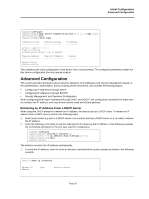D-Link DXS-3250E Installation Guide - Page 40
Software Download Through TFTP Server
 |
UPC - 790069308420
View all D-Link DXS-3250E manuals
Add to My Manuals
Save this manual to your list of manuals |
Page 40 highlights
Initial Configuration Software Download and Reboot Software Download Through TFTP Server This section contains instructions for downloading device software (system and boot images) through a TFTP server. The TFTP server must be configured before downloading the software. The switch boots and runs when decompressing the system image from the flash memory area where a copy of the system image is stored. When a new image is downloaded, it is saved in the other area allocated for the additional system image copy. On the next boot, the switch decompresses and runs the currently active system image unless chosen otherwise. To download an image through the TFTP server: 1. Ensure that an IP address is configured on one of the device ports and pings can be sent to a TFTP server. 2. Ensure that the file to be downloaded is saved on the TFTP server (the DOS file). 3. Enter the command "show version" to verify which software version is currently running on the device. The following is an example of the information that appears: Console# show version SW version x.xx.xx (date xx-xxx-2004 time 13:42:41)Boot version x.xx.x (date x-xxx-2003 time 15:12:20) HW version 4. Enter the command "show bootvar" to verify which system image is currently active. The following is an example of the information that appears: Console# show bootvar Images currently available on the Flash Image-1 active (selected for next boot)Image-2 not active Console# 5. Enter the command "copy tftp://{tftp address}/{file name}image" to copy a new system image to the device. When the new image is downloaded, it is saved in the area allocated for the other copy of system image (image-2, as given in the example). The following is an example of the information that appears: Console# copy tftp://176.215.31.3/file1 image Accessing file file1 on 176.215.31.3... Loading file1 from 176.215.31.3 Copy took 00:01:11 [hh:mm:ss] Exclamation symbols indicate that a copying process is in progress. A period indicates that the copying process is timed out. Many periods in a row indicate that the copying process failed. 6. Select the image for the next boot by entering the boot system command. After this command, enter the command "show bootvar" to verify that the copy indicated as a parameter in the boot system command is selected for the next boot. The following is an example of the information that appears: Console# boot system image-2 Console# sh bootvar Images currently available on the Flash Image-1 active Image-2 not active (selected for next boot) If the image for the next boot is not selected by entering the boot system command, the system boots from the currently active image (image-1,as given in the example). Page 40