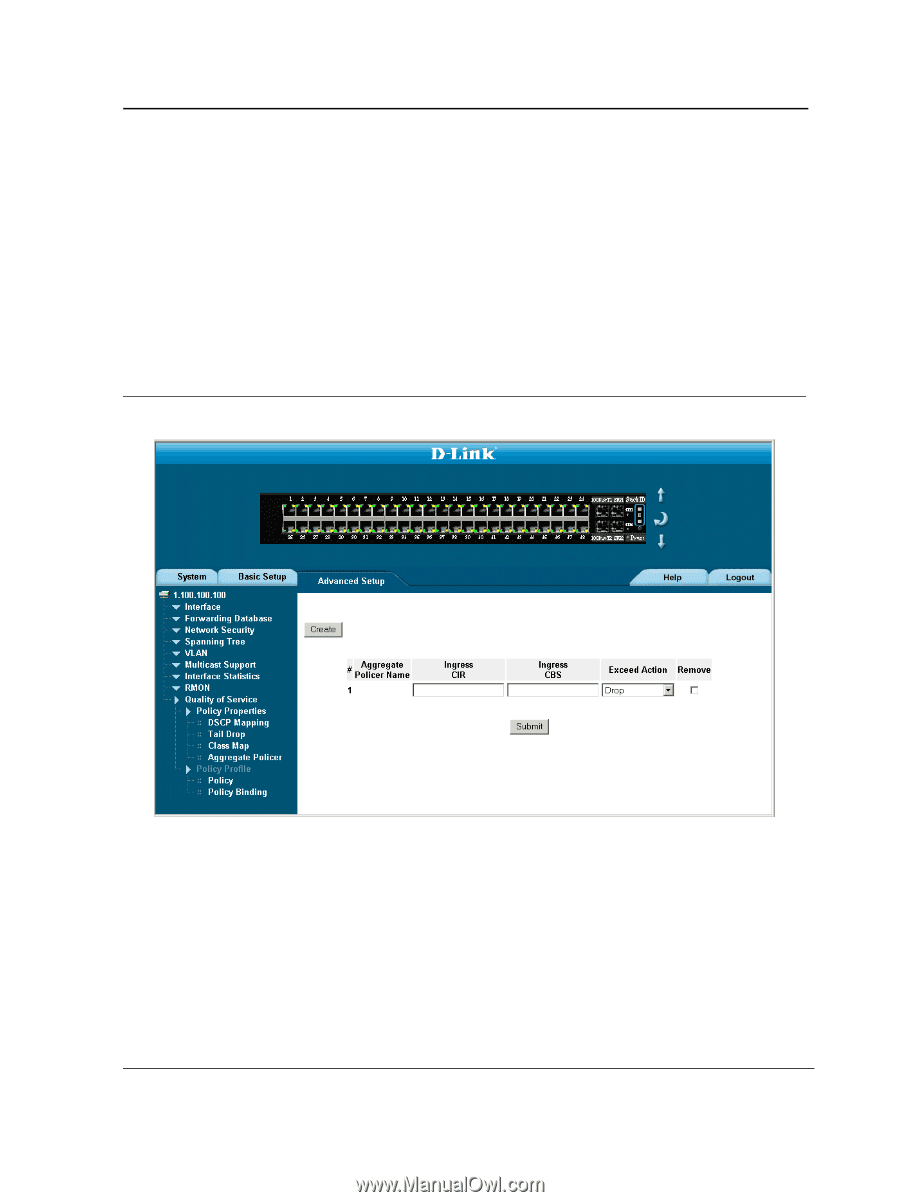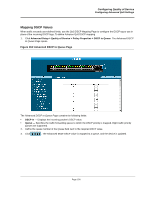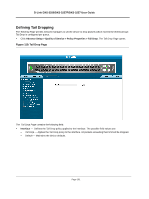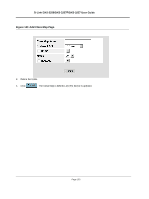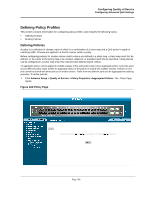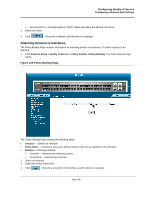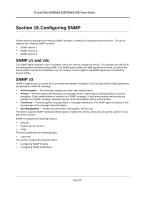D-Link DXS-3250E Installation Guide - Page 196
Aggregating Policiers, Configuring Quality of Service, Aggregated Policier
 |
UPC - 790069308420
View all D-Link DXS-3250E manuals
Add to My Manuals
Save this manual to your list of manuals |
Page 196 highlights
Configuring Quality of Service Configuring Advanced QoS Settings Aggregating Policiers After a packet is classified, the policing process begins. A policier specifies the bandwidth limit for incoming traffic on the classified flow and actions are defined for packets that exceed the limits. These actions include forwarding packets, dropping packets, or remarking packets with a new DSCP value. The device supports per flow and aggregate policiers. Aggregate policers enforce limits on a group of flows. An aggregate policer cannot be deleted if it is being used in a policy map. The Aggregated Policier Page contains information for defining the bandwidth limits and define actions to take on packets that do not meet the requirements. To configure Aggregated Policiers: 1. Click Advance Setup > Quality of Service > Policy Properties >Aggregated Policier. The Aggregated Policier Page opens: Figure 122:Aggregated Policier Page The Aggregated Policier Page contains the following fields: • Aggregate Policer Name - Specifies the aggregate policer name. • Ingress CIR- Defines the CIR in bits per second. • Ingress CBS - Defines the CBS in bytes per second. • Exceed Action - Indicates the action assigned to incoming information exceeds the traffic limits. Possible values are: - Drop - Packets exceeding the limits are dropped. - Remark DSCP - Packets exceeding the limits are forwarded with a flagged/remarked DSCP value. - None - Packets exceeding the limits are forwarded.\ Page 194