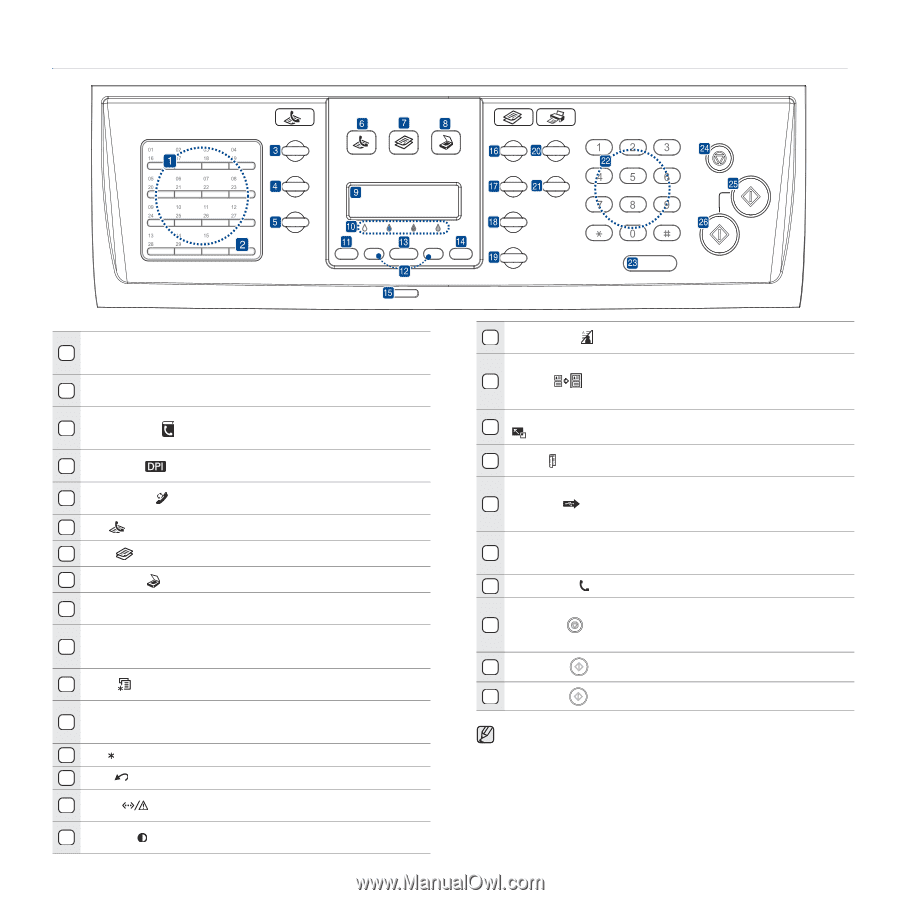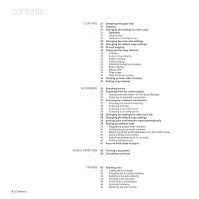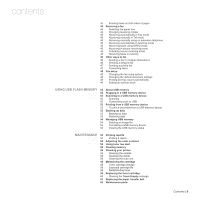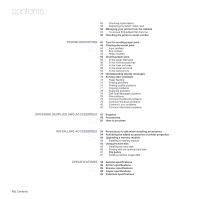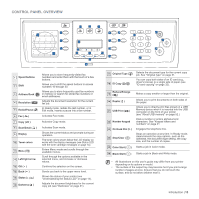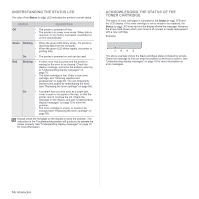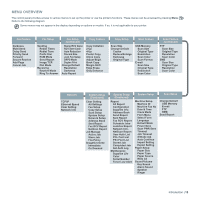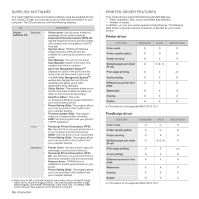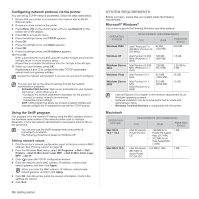Dell 2145cn User Guide - Page 13
Control panel overview, On Hook Dial - print driver
 |
View all Dell 2145cn manuals
Add to My Manuals
Save this manual to your list of manuals |
Page 13 highlights
CONTROL PANEL OVERVIEW 1 Speed buttons Allows you to store frequently-dialed fax numbers and enter them with the touch of a few buttons. 2 Shift Allows you to shift the speed buttons to access numbers 16 through 30. Allows you to store frequently used fax numbers 3 Address Book ( ) in memory or search for stored fax numbers or email addresses. 4 Resolution ( ) Adjusts the document resolution for the current fax job. In Ready mode, redials the last number, or in 5 Redial/Pause ( ) Edit mode, inserts a pause into a fax number. 6 Fax ( ) Activates Fax mode. 7 Copy ( ) Activates Copy mode. 8 Scan/Email ( ) 9 Display 10 Toner colors 11 Menu ( ) 12 Left/right arrow 13 OK ( ) 14 Back ( ) 15 Status ( ) 16 Darkness ( ) Activates Scan mode. Shows the current status and prompts during an operation. The toner colors shown below the LCD display coworks with the display messages (see Status LED with the toner cartridge messages on page 14). Enters Menu mode and scrolls through the available menus. Scroll through the options available in the selected menu, and increase or decrease values. Confirms the selection on the screen. Sends you back to the upper menu level. Shows the status of your printer (see "Understanding the Status LED" on page 14). Adjusts the document brightness for the current copy job (see "Darkness" on page 31). 17 Original Type ( h ) 18 ID Copy ( ) Selects the document type for the current copy job. See "Original type" on page 31. You can copy both sides of an ID card (e.g., driver's license) to a single side of paper (see "ID card copying" on page 32). Reduce/Enlarge 19 ( ) 20 Duplex ( XY ) 21 USB Print ( ) 22 Number keypad 23 On Hook Dial ( ) 24 Stop/Clear ( ) Makes a copy smaller or larger than the original. Allows you to print documents on both sides of the paper. Allows you to directly print files stored on a USB Memory device when it is inserted into the USB connector on the front of your printer (see "About USB memory" on page 52.) Dials a number or enters alphanumeric characters. See "Keypad letters and numbers" on page 21 Engages the telephone line. Stops an operation at any time. In Ready mode, clears/cancels the copy options, such as the darkness, the document type setting, the copy size, and the number of copies. 25 Color Start ( ) Starts a job in Color mode. 26 Black Start ( ) Starts a job in Black and White mode. • All illustrations on this user's guide may differ from your printer depending on its options or model. • The surface of the output tray may become hot if you print a large number of pages at once. Ensure that you do not touch the surface, and do not allow children near it. Introduction | 13