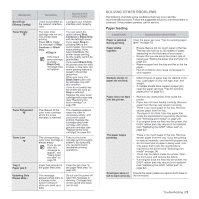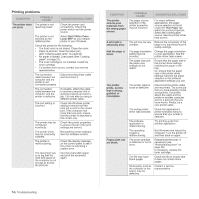Dell 2145cn User Guide - Page 69
In the optional tray
 |
View all Dell 2145cn manuals
Add to My Manuals
Save this manual to your list of manuals |
Page 69 highlights
In the optional tray If paper is jammed in the optional Tray, follow the next steps to release the jammed paper. 1. Pull the optional Tray open. After you pull it all the way out, lift up the front part of the tray slightly to release the tray from the printer. 5. Pull the jammed paper out in the direction shown. To avoid tearing the paper, pull it out gently and slowly. 2. If you see the jammed paper, remove the paper from the printer by gently pulling it straight out as shown below. 6. Close the front cover firmly. The printer will resume printing. If the front cover is not completely closed, the printer will not operate. 3. Slide the tray back into the printer. 4. Open the front cover. Troubleshooting | 69

Troubleshooting
|
69
In the optional tray
If paper is jammed in the optional Tray, follow the next steps to release the
jammed paper.
1.
Pull the optional Tray open. After you pull it all the way out, lift up the
front part of the tray slightly to release the tray from the printer.
2.
If you see the jammed paper, remove the paper from the printer by
gently pulling it straight out as shown below.
3.
Slide the tray back into the printer.
4.
Open the front cover.
5.
Pull the jammed paper out in the direction shown. To avoid tearing the
paper, pull it out gently and slowly.
6.
Close the front cover firmly. The printer will resume printing.
If the front cover is not completely closed, the printer will not
operate.