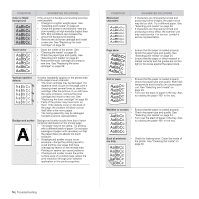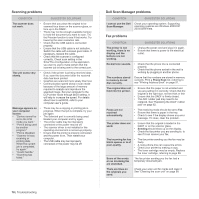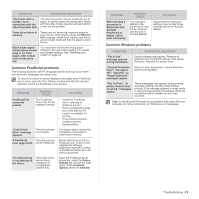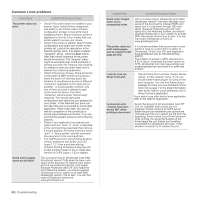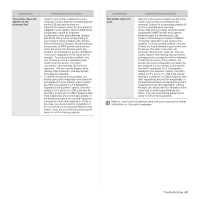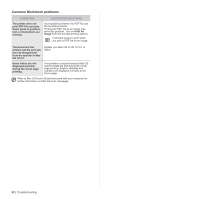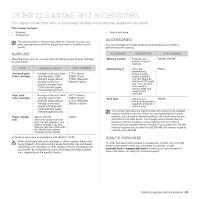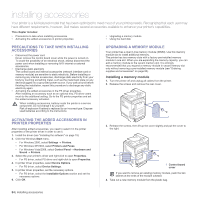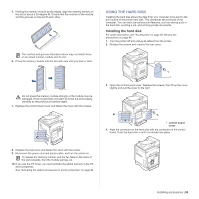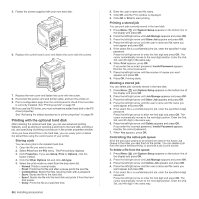Dell 2145cn User Guide - Page 81
Condition, Suggested Solutions - mfp scanner drivers
 |
View all Dell 2145cn manuals
Add to My Manuals
Save this manual to your list of manuals |
Page 81 highlights
CONDITION SUGGESTED SOLUTIONS The printer does not appear on the scanners list. • Check if your printer is attached to your computer. Ensure that it is connected properly via the USB port and is turned on. • Check if the scanner driver for your printer is installed in your system. Open Unified Driver configurator, switch to Scanners configuration, then press Drivers. Ensure that driver with a name corresponding to your printer's name is listed in the window. Check if the port is not busy. Since functional components of MFP (printer and scanner) share the same I/O interface (port), the situation of simultaneous access of different "consumer" application to the same port is possible. To avoid possible conflicts, only one of them at a time is allowed to gain control over the device. The other "consumer" will encounter "device busy" response. This can usually happen while starting scan procedure, and appropriate message box appears. • To identify the source of the problem, you should open ports configuration and select the port assigned to your scanner. port's symbol / dev/mfp0 corresponds to LP:0 designation displayed in the scanners' options, /dev/mfp1 relates to LP:1 and so on. USB ports start at / dev/mfp4, so scanner on USB:0 relates to /dev/ mfp4 respectively and so forth sequentially. In the Selected port pane you can see if the port is occupied by some other application. If this is the case, you should wait for completion of the current job or should press Release port button, if you are sure that the present port's owner is not functioning properly. CONDITION SUGGESTED SOLUTIONS The printer does not scan. • Check if a document is loaded into the printer. • Check if your printer is connected to the computer. Ensure if it is connected properly if I/ O error is reported while scanning. • Check if the port is not busy. Since functional components of MFP (printer and scanner) share the same I/O interface (port), the situation of simultaneous access of different "consumer" application to the same port is possible. To avoid possible conflicts, only one of them at a time is allowed to gain control over the device. The other "consumer" will encounter "device busy" response. This can usually happen while starting scan procedure, and appropriate message box will be displayed. To identify the source of the problem, you should open ports configuration and select the port assigned to your scanner. port's symbol / dev/mfp0 corresponds to LP:0 designation displayed in the scanners' options, /dev/mfp1 relates to LP:1 and so on. USB ports start at / dev/mfp4, so scanner on USB:0 relates to /dev/ mfp4 respectively and so forth sequentially. In the Selected port pane you can see if the port is occupied by some other application. If this is the case, you should wait for completion of the current job or should press Release port button, if you are sure that the present port's owner is not functioning properly. Refer to Linux User's Guide that came with your computer for further information on Linux error messages. Troubleshooting | 81