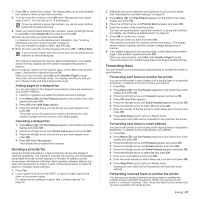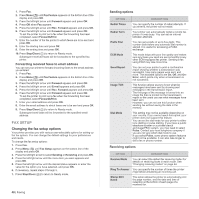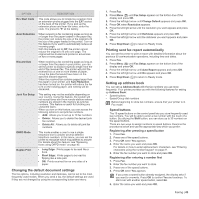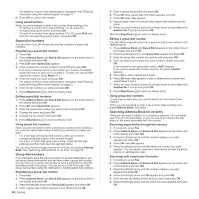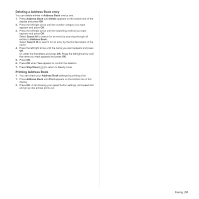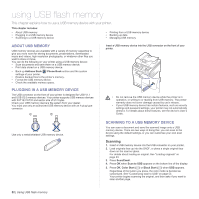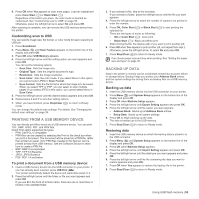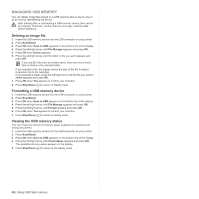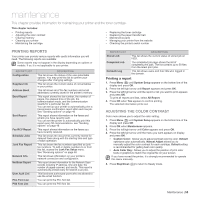Dell 2145cn User Guide - Page 50
Speed dial numbers, Searching Address Book for an entry, Shift, Address Book, New & Edit
 |
View all Dell 2145cn manuals
Add to My Manuals
Save this manual to your list of manuals |
Page 50 highlights
For details on how to enter alphanumeric characters. See "Entering characters using the number keypad" on page 21. 6. Press OK to confirm the number. Using speed buttons When you are prompted to enter a fax number while sending a fax: • To retrieve a number from speed buttons 1 to 15, press the corresponding speed button and press OK. • To retrieve a number from speed buttons 16 to 30, press Shift and then the corresponding speed button, and press OK. Speed dial numbers You can store up to 240 frequently-used fax numbers in speed dial numbers. Registering a speed dial number 1. Press Fax. 2. Press Address Book until New & Edit appears on the bottom line of the display and press OK. 3. Press OK when Speed Dial appears. 4. Enter a speed dial number between 0 and 239 and press OK. If an entry is already stored in the number you choose, the display shows the name to allow you to change it. To start over with another speed dial number, press Back ( ). 5. Enter the name you want and press OK. For details on how to enter alphanumeric characters. See "Entering characters using the number keypad" on page 21. 6. Enter the fax number you want and press OK. 7. Press Stop/Clear ( ) to return to Ready mode. Editing speed dial numbers 1. Press Address Book until New & Edit appears on the bottom line of the display and press OK. 2. Press OK when Speed Dial appears. 3. Enter the speed dial number you want to edit and press OK. 4. Change the name and press OK. 5. Change the fax number and press OK. 6. Press Stop/Clear ( ) to return to Ready mode. Using speed dial numbers When you are prompted to enter a destination number while sending a fax, enter the speed dial number at which you stored the number you want. • For a one-digit (0-9) speed dial number, press and hold the corresponding digit button on the number keypad. • For a two- or three-digit speed dial number, press the first digit button(s) and then hold down the last digit button. You can also search through memory for an entry by pressing Address Book. See "Searching Address Book for an entry" on page 50. Group dial numbers If you frequently send the same document to several destinations, you can group these destinations and set them under a group dial number. You can then use a group dial number to send a document to all of the destinations within the group. You can set up to 200 (0 through 199) group dial numbers using the destination's existing speed dial numbers. Registering a group dial number 1. Press Fax. 2. Press Address Book until New & Edit appears on the bottom line of the display and press OK. 3. Press the left/right arrow until Group Dial appears and press OK. 4. Enter a group dial number between 0 and 199 and press OK. 50 | Faxing 5. Enter a speed dial number and press OK. 6. Press OK when speed dial information appears correctly. 7. Press OK when Yes appears. 8. Repeat steps 5 and 6 to include other speed dial numbers into the group. 9. When you have finished, press the left/right arrow to select No at the Another No.? prompt and press OK. 10. Press Stop/Clear ( ) to return to Ready mode. Editing a group dial number You can delete a specific entry from a group or add a new number to the selected group. 1. Press Address Book until New & Edit appears on the bottom line of the display and press OK. 2. Press the left/right arrow until Group Dial appears and press OK. 3. Enter the group dial number you want to edit and press OK. 4. Enter the speed dial number you want to add or delete and press OK. If you entered a new speed dial number, Add? appears. If you enter a speed dial number stored in the group, Delete? appears. 5. Press OK to add or delete the number. 6. Press OK when Yes appears to add or delete more numbers and repeat steps 4 and 5. 7. When you have finished, press the left/right arrow to select No at the Another No.? prompt and press OK. 8. Press Stop/Clear ( ) to return to Ready mode. Using group dial numbers To use a group dial entry, you need to search for and select it from memory. When you are prompted to enter a fax number while sending a fax, press Address Book. See below. Searching Address Book for an entry There are two ways to search for a number in memory. You can either scan from A to Z sequentially, or you can search by entering the first letters of the name associated with the number. Searching sequentially through the memory 1. If necessary, press Fax. 2. Press Address Book until Search & Dial appears on the bottom line of the display and press OK. 3. Press the left/right arrow until the number category you want appears and press OK. 4. Press OK when All appears. 5. Press the left/right arrow until the name and number you want appears. You can search upwards or downwards through the entire memory in alphabetical order. Searching with a particular first letter 1. If necessary, press Fax. 2. Press Address Book until Search & Dial appears on the bottom line of the display and press OK. 3. Press the left/right arrow until the number category you want appears and press OK. 4. Press the left/right arrow until ID appears and press OK. 5. Enter the first few letters of the name you want and press OK. 6. Press the left/right arrow until the name you want appears and press OK.