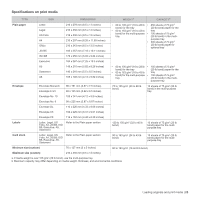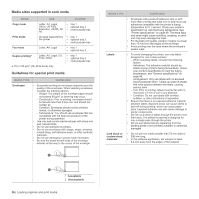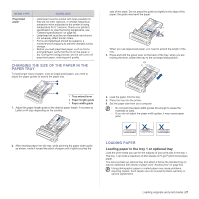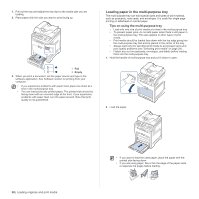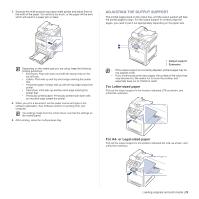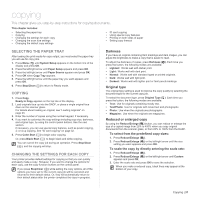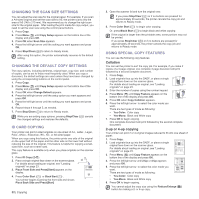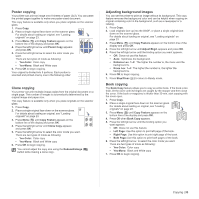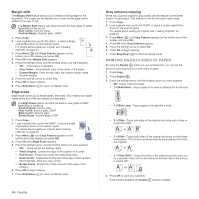Dell 2145cn User Guide - Page 29
Adjusting the output support, For Letter-sized paper, For A4- or Legal-sized paper - printer driver
 |
View all Dell 2145cn manuals
Add to My Manuals
Save this manual to your list of manuals |
Page 29 highlights
3. Squeeze the multi-purpose tray paper width guides and adjust them to the width of the paper. Do not force too much, or the paper will be bent, which will result in a paper jam or skew. ADJUSTING THE OUTPUT SUPPORT The printed pages stack on the output tray, and the output support will help the printed pages to align. For the output support to correctly align the pages, you need to pull it out appropriately depending on the paper size. Depending on the media type you are using, keep the following loading guidelines: • Envelopes: Flap side down and with the stamp area on the top left side. • Labels: Print side up and top short edge entering the printer first. • Preprinted paper: Design side up with the top edge toward the printer. • Card stock: Print side up and the short edge entering the printer first. • Previously printed paper: Previously printed side down with an uncurled edge toward the printer. 4. When you print a document, set the paper source and type in the software application. See Software section for printing from your computer. The settings made from the printer driver override the settings on the control panel. 5. After printing, close the multi-purpose tray. 1 Output support 2 Extension • If the output support is incorrectly adjusted, printed pages may be mis-aligned or fall. • If you continuously print many pages, the surface of the output tray may become hot. Be careful not to touch the surface, and especially keep out of children's reach. For Letter-sized paper Pull out the output support to the location indicated LTR as shown, and unfold the extension. For A4- or Legal-sized paper Pull out the output support to the location indicated A4, LGL as shown, and unfold the extension. Loading originals and print media | 29