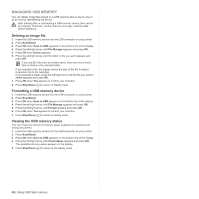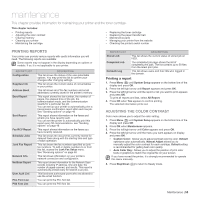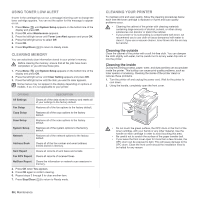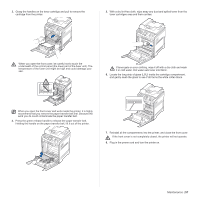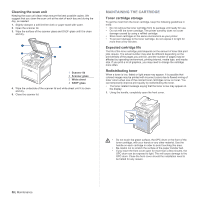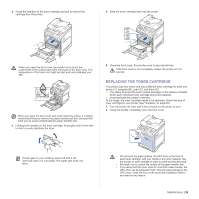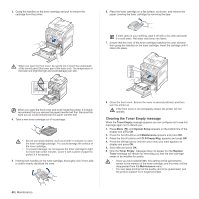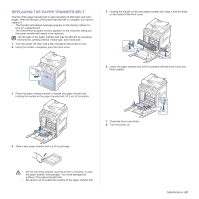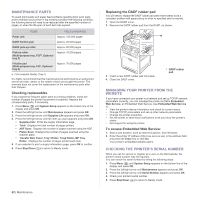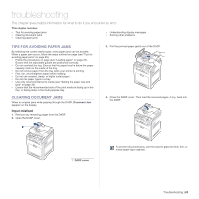Dell 2145cn User Guide - Page 59
Replacing the toner cartridge, If toner gets on your clothing, wipe it off with a dry - fuser unit
 |
View all Dell 2145cn manuals
Add to My Manuals
Save this manual to your list of manuals |
Page 59 highlights
2. Grasp the handles on the toner cartridge and pull to remove the cartridge from the printer. 4. Slide the toner cartridge back into the printer. When you open the front cover, be careful not to touch the underneath of the control panel (the lower part of the fuser unit). The temperature of the fuser unit might be high and could damage your skin. When you open the front cover and work inside the printer, it is highly recommend that you remove the paper transfer belt first. Because the work you do could contaminate the paper transfer belt. 3. Holding both handles on the toner cartridge, thoroughly rock it from side to side to evenly distribute the toner. 5. Close the front cover. Ensure the cover is securely latched. If the front cover is not completely closed, the printer will not operate. REPLACING THE TONER CARTRIDGE The printer uses four colors and has a different toner cartridge for each one: yellow (Y), magenta (M), cyan (C), and black (K). • The status LED and the toner-related message on the display indicates which each individual toner cartridge should be replaced. • Incoming faxes are saved in memory. At this stage, the toner cartridge needs to be replaced. Check the type of toner cartridge for your printer (see "Supplies" on page 83). 1. Turn the printer off, then wait a few minutes for the printer to cool. 2. Using the handle, completely open the front cover. If toner gets on your clothing, wipe it off with a dry cloth and wash it in cold water. Hot water sets toner into fabric. • Do not touch the green surface, the OPC drum or the front of each toner cartridge, with your hands or any other material. Use the handle on each cartridge in order to avoid touching this area. • Be careful not to scratch the surface of the paper transfer belt. • If you leave the front cover open for more than a few minutes, the OPC drum can be exposed to light. This will cause damage to the OPC drum. Close the front cover should the installation need to be halted for any reason. Maintenance | 59