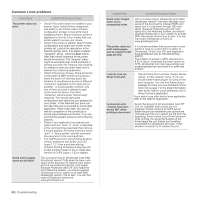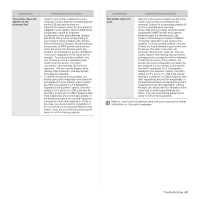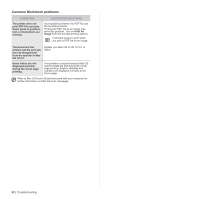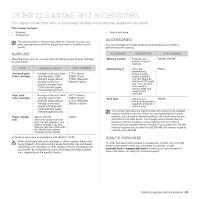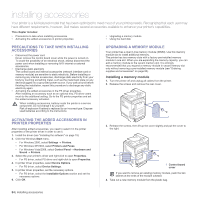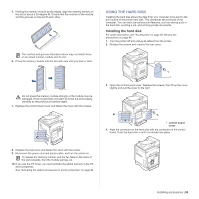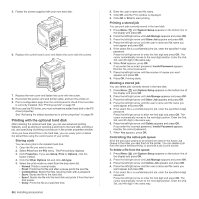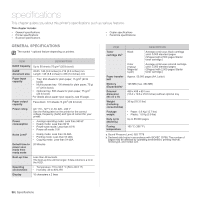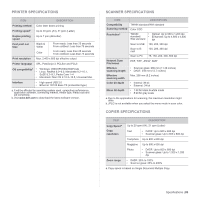Dell 2145cn User Guide - Page 85
Using the hard disk - printer review
 |
View all Dell 2145cn manuals
Add to My Manuals
Save this manual to your list of manuals |
Page 85 highlights
5. Holding the memory module by the edges, align the memory module on the slot at about a 30-degree tilt. Ensure that the notches of the module and the grooves on the slot fit each other. The notches and grooves illustrated above may not match those on an actual memory module and its slot. 6. Press the memory module into the slot with care until you hear a 'click'. USING THE HARD DISK Installing the hard disk allows the data from your computer to be sent to the print queue of the printer hard disk. This decreases the workload of the computer. You can also use various print features, such as storing a job in the hard disk, proofing a job, and printing private documents. Installing the hard disk For order information, see "Accessories" on page 83. Review the precautions on page 84. 1. Turn the printer off and unplug all cables from the printer. 2. Release the screws and remove the rear cover. Do not press the memory module strongly or the module may be damaged. If the module does not seem to fit into the slot properly, carefully try the previous procedure again. 7. Replace the control board cover and fasten the cover with the screws. 3. Open the control board cover. Release the screws, then lift up the cover slightly and pull the cover to the right. 1 control board cover 4. Align the connector on the hard disk with the connector on the control board. Push the hard disk in until it is latched into place . 8. Replace the rear cover and fasten the cover with the screw. 9. Reconnect the power cord and printer cable, and turn the printer on. To release the memory module, pull the two tabs on the sides of the slot outwards, then the module springs out. 10. If you use the PS driver, you must activate the added memory in the PS driver properties. See "Activating the added accessories in printer properties" on page 84. Installing accessories | 85