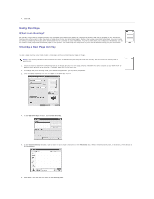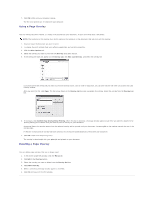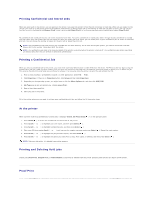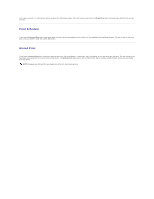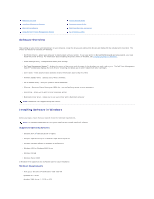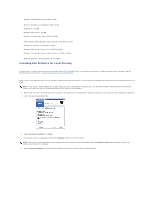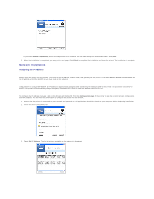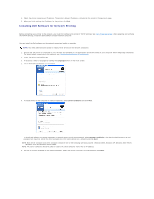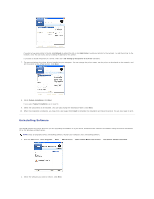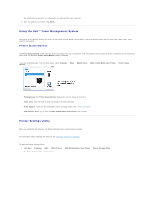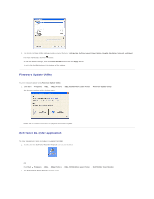Dell 5330dn Workgroup User's Guide - Page 101
Installing Dell Software for Local Printing
 |
View all Dell 5330dn Workgroup manuals
Add to My Manuals
Save this manual to your list of manuals |
Page 101 highlights
Windows Vista/Windows Server 2008: 15 GB l Memory: Windows NT4.0/Windows 2000: 64 MB Windows XP: 128 MB Windows 2003 Server: 128 MB Windows Vista/Windows Server 2008: 512 MB l CPU: Windows NT4.0/Windows 2000: Pentium II 400 MHZ or higher Windows XP: Pentium III 933 MHZ or higher Windows 2003 Server: Pentium III 933 MHZ or higher Windows Vista/Windows Server 2008: Pentium IV 3GHZ or higher l Required software: Internet Explorer 5.0 or higher Installing Dell Software for Local Printing A local printer is a printer attached to your computer using a USB or Parallel cable. If your printer is attached to a network instead of your computer, skip the following steps and go on to "Installing Dell Software for Network Printing". Printer driver is the software that lets your computer communicate with your printer. The procedure to install drivers depends on the operating system you are using. NOTE: If you attach a USB or Parallel printer cable while your printer and computer are powered on, the Windows hardware wizard launches immediately. Cancel the screen and use the Drivers and Utilities CD to install the Dell software. 1. Ensure that the printer is connected to your computer and powered on. All applications should be closed on your computer before beginning installation. 2. Insert the Drivers and Utilities CD. 3. Select Personal Installation. Click Next. If necessary, select a language by clicking the Language button on the main screen. NOTE: If the printer is not connected to your computer when you install the Drivers and Utilities CD, the No Printer Found screen appears. Follow the instructions to install the software. 4. Select Typical Installation to install the User's Guide and the printer drivers as the default settings.