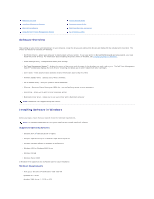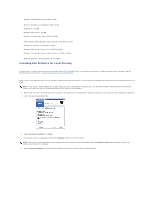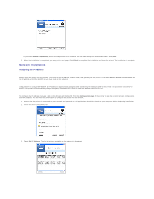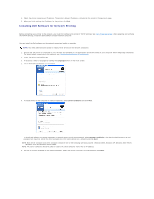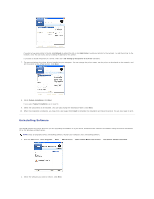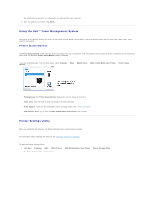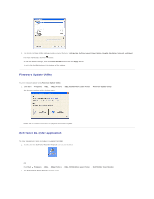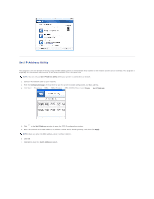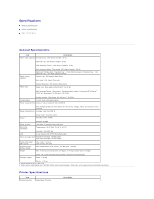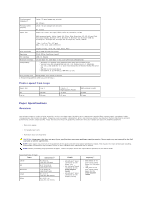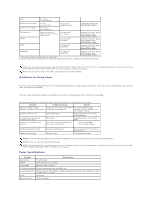Dell 5330dn Workgroup User's Guide - Page 105
Using the Dell, Toner Management System, Printer Settings Utility
 |
View all Dell 5330dn Workgroup manuals
Add to My Manuals
Save this manual to your list of manuals |
Page 105 highlights
The selected driver and all of its components are removed from your computer. 3. After the software is removed, click Finish. Using the Dell™ Toner Management System The Printer Status Monitor displays the status of the printer (Printer Ready, Printer Offline, and Error-Check Printer) and the toner level (100%, 50%, Toner Low) for your printer. Printer Status Monitor The Printer Status Monitor screen launches when you send a print job to the printer. This only appears on the computer screen. Depending on the remaining toner level, the launched Printer Status Monitor screen is different. If you are a Windows user, from the Start menu, select Programs DELL DELL Printers DELL 5330dn Mono Laser Printer Printer Status Monitor. l Printing Status: The Printer Status Monitor displays the current status of the printer. l Toner Level: View the level of toner remaining in the toner cartridge. l Order Supplies: Click to order replacement toner cartridges online. See "Ordering Supplies". l User's Guide: Allows you to view the DELL 5330dn Mono Laser Printer User's Guide. Printer Settings Utility When you install the Dell software, the Printer Settings Utility is automatically installed. For information about installing the software, see "Installing Software in Windows". To open the Printer Settings Utility: 1. Click Start Programs DELL DELL Printers DELL 5330dn Mono Laser Printer Printer Settings Utility. The Printer Settings Utility window opens.