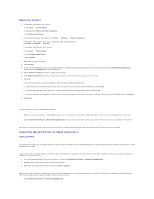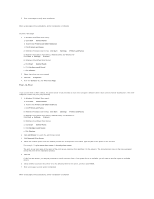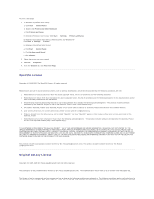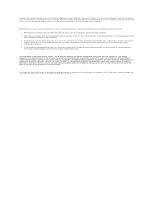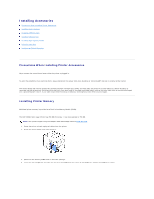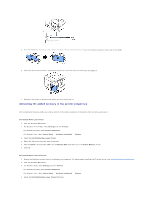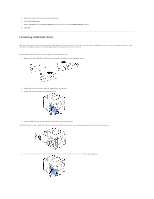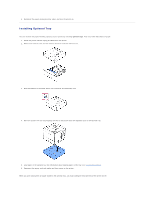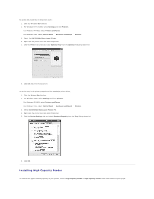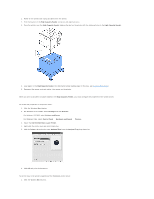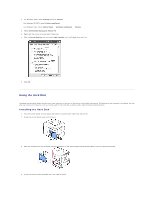Dell 5330dn Workgroup User's Guide - Page 58
Activating the added memory in the printer properties
 |
View all Dell 5330dn Workgroup manuals
Add to My Manuals
Save this manual to your list of manuals |
Page 58 highlights
5. Push the DIMM into the printer until it snaps into place. Ensure that the latches fit over the notches located on either side of the DIMM. 6. Close the control board cover by aligning the groove on it with the notch on the printer and sliding it. 7. Reconnect the power cord and printer cable, and turn the printer on. Activating the added memory in the printer properties After installing the memory DIMM, you need to select it in the printer properties of the printer driver so that you can use it: Dell 5330dn Mono Laser Printer 1. Click the Windows Start menu. 2. For Windows NT 4.0/2000, select Settings and then Printers. For Windows XP/2003, select Printers and Faxes. For Windows Vista, select Control Panel Hardware and Sound Printers. 3. Select the Dell 5330dn Mono Laser Printer. 4. Right-click the printer icon and select Properties. 5. Click the Printer tab and select 768 from the Memory Size drop-down list in the Printer Memory section. 6. Click OK. Dell 5330dn Mono Laser Printer PS 1. Ensure the PostScript printer driver is installed on your computer. For details about installing the PS printer driver, see "Installing Software in Windows". 2. Click the Windows Start menu. 3. For Windows 2000, select Settings and then Printers. For Windows XP/2003, select Printers and Faxes. For Windows Vista, select Control Panel Hardware and Sound Printers. 4. Select the Dell 5330dn Mono Laser Printer PS printer.