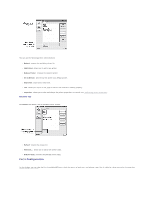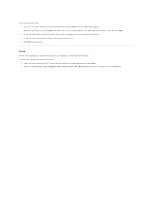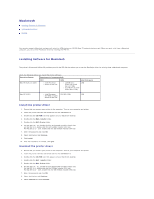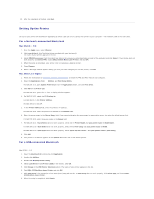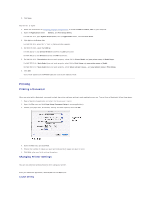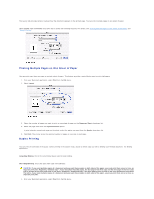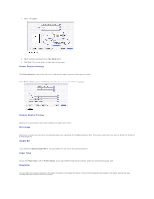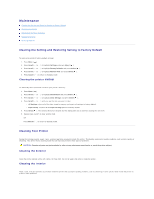Dell 5330dn Workgroup User's Guide - Page 35
Macintosh
 |
View all Dell 5330dn Workgroup manuals
Add to My Manuals
Save this manual to your list of manuals |
Page 35 highlights
Macintosh Installing Software for Macintosh Setting Up the Printer Printing Your printer supports Macintosh systems with a built-in USB interface or 10/100 Base-TX network interface card. When you print a file from a Macintosh computer, you can use the PostScript driver by installing the PPD file. Installing Software for Macintosh The printer's Drivers and Utilities CD provides you with the PPD file that allows you to use the PostScript driver for printing from a Macintosh computer. Verify the following before you install the printer software: Operating System Requirements (recommended) CPU RAM Free Disk space Mac OS X 10.4 or lower l Intel Processor l Power PC G4 /G5 l 128 MB for a 1 GB Power-PC based Mac (512 MB). l 512 MB for an Intel- based Mac (1 GB) Mac OS X 10.5 l Intel Processor l 867 MHz or faster Power PC G4 /G5 512 MB (1 GB) 1 GB Install the printer driver 1. Ensure that you connect your printer to the computer. Turn on your computer and printer. 2. Insert the printer's Drivers and Utilities CD into the CD-ROM drive. 3. Double-click the CD-ROM icon that appears on your Macintosh desktop. 4. Double-click the MAC_Installer folder. 5. Double-click the MAC_Printer folder. 6. For Mac OS 8.6 ~ 9.2, double-click the Dell 5330dn Installer Classic icon. For Mac OS 10.1, double-click the Dell 5330dn Installer 10.1 icon. For Mac OS 10.2 ~ 10.5, double-click the Dell 5330dn Installer OSX icon. 7. Enter the password and click OK. 8. Select destination and Continue. 9. Click Install. 10. After the installation is finished, click Quit. Uninstall the printer driver 1. Ensure that you connect your printer to the computer. Turn on your computer and printer. 2. Insert the printer's Drivers and Utilities CD into the CD-ROM drive. 3. Double-click the CD-ROM icon that appears on your Macintosh desktop. 4. Double-click the MAC_Installer folder. 5. Double-click the MAC_Printer folder. 6. For Mac OS 8.6 ~ 9.2, double-click the Dell 5330dn Installer Classic icon. For Mac OS 10.1, double-click the Dell 5330dn Installer 10.1 icon. For Mac OS 10.2 ~ 10.5, double-click the Dell 5330dn Installer OSX icon. 7. Enter the password and click OK. 8. Select destination and Continue. 9. Select Uninstall and click Uninstall.