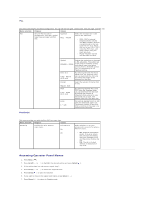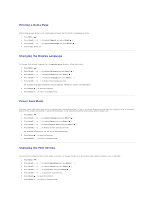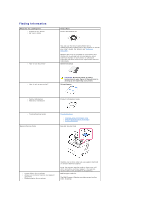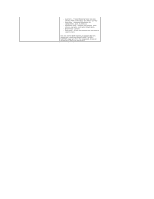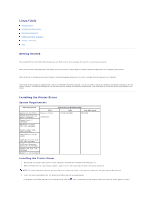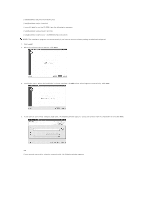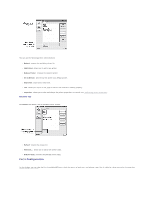Dell 5330dn Workgroup User's Guide - Page 26
Linux/Unix
 |
View all Dell 5330dn Workgroup manuals
Add to My Manuals
Save this manual to your list of manuals |
Page 26 highlights
Linux/Unix Getting Started Installing the Printer Driver Using the Configurator Configuring Printer Properties Printing a Document Unix Getting Started The supplied Drivers and Utilities CD provides you with Dell's printer driver package for use with a Linux-based computer. Dell's printer driver package provides the ability to print documents. The package also delivers powerful applications for configuring your printer. After the driver is installed on your Linux system, the driver package allows you to monitor a number of printer devices via a USB port. The printer driver package is supplied with a smart and flexible installation program. You do not need to search for additional components necessary for the printer software: all required packages will be carried onto your system and installed automatically. This is possible on a wide set of the most popular Linux clones. Installing the Printer Driver System Requirements Operating system RedHat 8.0, 9.0 (32bit) RedHat Enterprise Linux WS 4, 5 (32/64bit) Fedora Core 1~7 (32/64bit) Mandrake 9.2 (32bit), 10.0, 10.1 (32/64bit) CPU Pentium 4 2.4GHz (IntelCore2) Mandriva 2005, 2006, 2007 (32/64bit) SuSE Linux 8.2, 9.0, 9.1 (32bit) SuSE Linux 9.2, 9.3, 10.0, 10.1, 10.2 (32/64bit) SuSE Linux Enterprise Desktop 9, 10 (32/64bit) Ubuntu 6.06, 6.10, 7.04 (32/64bit) Debian 3.1, 4.0 (32/64bit) Requirements (Recommended) RAM Free HDD space 512MB (1024MB) 1GB (2GB) Installing the Printer Driver 1. Ensure that you connect your printer to your computer. Turn both the computer and the printer on. 2. When the Administrator Login window appears, type in root in the Login field and enter the system password. NOTE: To install the printer software, you must log in as a super user (root). If you are not a super user, ask your system administrator. 1. Insert the Drivers and Utilities CD. The Drivers and Utilities CD will run automatically. If the Drivers and Utilities CD does not run automatically, click the icon at the bottom of the desktop. When the Terminal screen appears, type in: