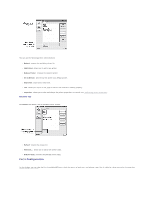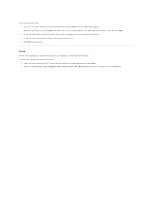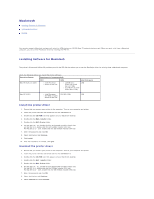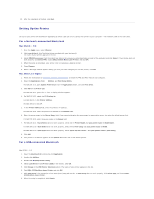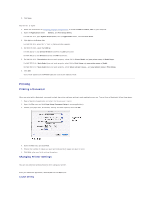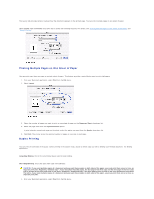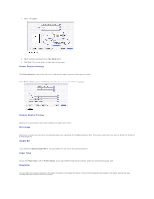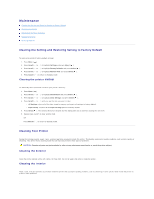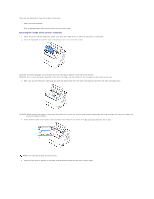Dell 5330dn Workgroup User's Guide - Page 36
Setting Up the Printer - laser printer driver
 |
View all Dell 5330dn Workgroup manuals
Add to My Manuals
Save this manual to your list of manuals |
Page 36 highlights
10. After the installation is finished, click Quit. Setting Up the Printer Set up for your printer will be different depending on which cable you use to connect the printer to your computer - the network cable or the USB cable. For a Network-connected Macintosh Mac OS 8.6 ~ 9.2 1. From the Apple menu, select Chooser. 2. Click LaserWriter 8 (the PostScript driver provided with your Macintosh). The name of your printer appears in the list. 3. Select DEL000xxxxxxxxx from the printer box (where the xxxxxxxxx varies depending on each of the products) and click Select. If Auto Setup does not work properly, click Select PPD, choose DELL 5330dn Mono Laser Printer, and click OK. 4. When the setup is completed, your printer icon is created as a desktop printer. 5. Close Chooser. 6. When a message window appears telling you that you have changed your current printer, click OK. Mac OS 10.1 or higher 1. Follow the instructions on "Installing Software for Macintosh" to install the PPD and Filter files on your computer. 2. Open the Applications folder Utilities, and Print Setup Utility. For MAC OS 10.5, open System Preferences from the Applications folder, and click Print & Fax. 3. Click Add on the Printer List. For MAC OS 10.5, press the "+" icon; a display window appears. 4. For MAC OS 10.3, select the IP Printing tab. For MAC OS 10.4, click Printer Address. For MAC OS 10.5, click IP. 5. In the Printer Address field, enter the printer's IP address.. For MAC OS 10.5, enter the printer's IP address in the Address field. 6. Enter the queue name in the Queue Name field. If you cannot determine the queue name for your printer server, try using the default queue first. For MAC OS 10.5, enter the queue name in the Queue field. 7. For MAC OS 10.3, if Auto Select does not work properly, select Dell in Printer Model and your printer name in Model Name. For MAC OS 10.4, if Auto Select does not work properly, select Dell in Print Using and your printer name in Model. For MAC OS 10.5, if Auto Select does not work properly, select Select a driver to use... and your printer name in Print Using. 8. Click Add. 9. Your printer's IP address appears on the Printer List and is set as the default printer. For a USB-connected Macintosh Mac OS 8.6 ~ 9.2 1. Open the Macintosh HD and double-click Application. 2. Double-click Utilities. 3. Double-click Desktop Printer Utility. 4. Select LaserWriter 8 and Printer (USB) in the list box. Click OK. 5. Click Change in the USB Printer Selection section. The name of your printer appears in the list. 6. Click DELL 5330dn Mono Laser Printer and click OK. 7. Click Auto Setup in the PostScript Printer Description (PPD) File section. If Auto Setup does not work properly, click Select PPD and choose DELL 5330dn Mono Laser Printer. 8. When the setup is completed, click Create.