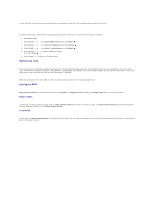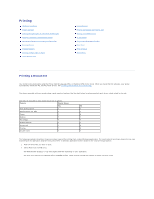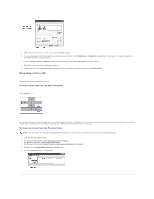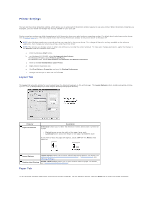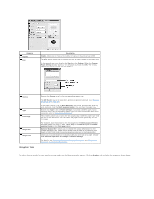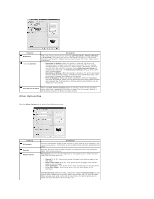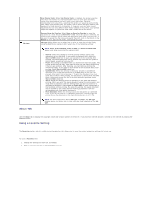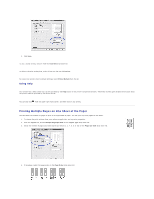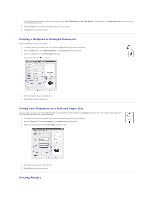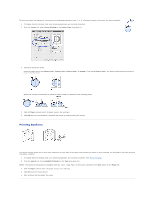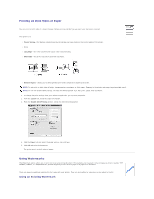Dell 5330dn Workgroup User's Guide - Page 89
Other OptionsTab
 |
View all Dell 5330dn Workgroup manuals
Add to My Manuals
Save this manual to your list of manuals |
Page 89 highlights
Property Resolution TrueType Options Description Select the printing resolution by choosing 1200 dpi (Best), 600 dpi (Normal) or Draft Mode. The higher the setting, the sharper the clarity of the printed characters and graphics. Higher settings may increase the time it takes to print a document. l Download as Outline: When this option is selected, the driver will download any TrueType fonts used in your document but not already stored(resident) on your printer. If, after printing a document, you find that the fonts did not print correctly, choose Download ad Bitmap and resubmit your print job. The Download as Bitmap setting is often useful when printing Adobe. l Download as Bitmap: When this option is selected, the driver downloads the font data as bitmap images. Documents with complicated fonts, such as Korean or Chinese, print faster in this setting. l Print as Graphics: When this option is selected, the driver downloads any fonts as graphics. When printing documents with high graphic content and relatively few TrueType fonts, printing performance (speed) may be enhanced in this setting. Print all text in black When the Print All Text To Black option is checked, all text in the document prints solid black, regardless of the color it appears on the screen. When it is not checked, colored text prints in shades of gray. Other OptionsTab Click the Other Options tab to access the following features: Property Watermark Overlay Output Option Description Create a background image of text to print on each page of your document. See "Using Watermarks". This feature is not available when using the Postscript (PS) driver. Overlays are often used to take the place of preprinted forms and letterhead paper. See "Using Overlays". Print Subset: You can set the sequence for the pages to print. Select the print order from the drop-down list. l Normal (1, 2, 3): Your printer prints all pages from the first page to the last page. l Reverse All Pages (3, 2, 1): Your printer prints all pages from the last page to the first page. l Print Odd Pages: Your printer prints only the odd pages of the document. l Print Even Pages: Your printer prints only the even pages of the document. Information Page: Before printing a document, select Information Page to print a cover sheet containing the printer name, the network user ID, and job name. When several users send a print job to the printer, this option allows you to easily find your documents in the output tray.