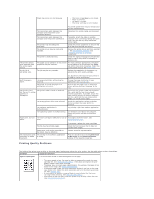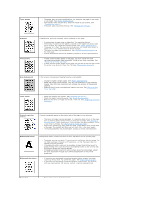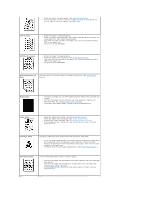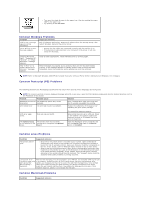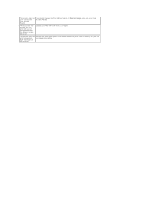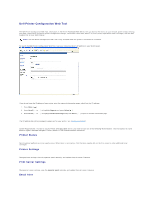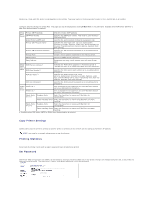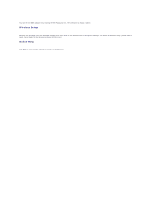Dell 5330dn Workgroup User's Guide - Page 123
Common Windows Problems, Common Postscript PS Problems, Common Linux Problems, Common Macintosh
 |
View all Dell 5330dn Workgroup manuals
Add to My Manuals
Save this manual to your list of manuals |
Page 123 highlights
l Turn over the stack of paper in the paper tray. Also try rotating the paper 180° in the paper tray. l Try printing to the rear door. Common Windows Problems Condition Suggested solutions "File in Use" message appears during installation. Exit all software applications. Remove all software from the StartUp Group, then restart Windows. Reinstall the printer driver. "Error Writing to LPTx" message appears. l Ensure that the cables are connected correctly and the machine is on. l If bi-directional communication is not turned on in the driver, it will also cause this message. "General Protection Fault", "Exception OE", "Spool32", or "Illegal Operation" message appears. "Fail To Print" or "A printer timeout error occurred." message appears. Close all other applications, reboot Windows and try printing again. These messages may appear during printing. Wait until the machine finishes printing. If the message appears in standby mode or after printing has been completed, check the connection and/or whether an error has occurred. NOTE: Refer to Microsoft Windows 2000/XP User's Guide that came with your PC for further information on Windows error messages. Common Postscript (PS) Problems The following situations are PS language specific and may occur when several printer languages are being used. NOTE: To receive a printed or screen displayed message when PS errors occur, open the Print Options window and click the desired selection next to the PostScript errors section. Problem Possible Cause Solution PostScript file can not The PostScript option may not be be printed. installed. Limit Check Error The print job may be too complex. Print a configuration page and verify that the PS version is available for printing. Reduce the complexity of the page or try adjusting the print quality settings. A PS error page prints. Print job may not be PS. The optional tray 2 The printer driver has not been is not selected in the configured to recognize the optional driver. tray 2. Or, expand the memory capacity. Ensure that the print job is a PS job. Check to see whether the software application expected a setup or PS header file to be sent to the printer. Open the PostScript driver properties and set the Option Tray item of the Device option to Installed. Common Linux Problems Condition The printer doesn't print. Suggested solutions l Ensure that the printer driver is installed in your system. Open Unified Driver Configurator and switch to the Printers tab in Printers configuration window to look at the list of available printers. Make sure that your machine is displayed on the list. If not, please, refer to "Add new printer wizard" to set up your device. l Ensure that the printed has started. Open Printers configuration and select your machine on the printers list. Look at the description in the Selected printer pane. If its status contains "(stopped)" string, please, press the OK button. Normal operation of the printer should then be restored. The "stopped" status might be activated when some problems in printing occurred. I encounter error "Unable to open mfp port device file!" when printing a document. Please avoid changing print job parameters (via LPR GUI, for example) while a print job is in progress. Known versions of CUPS server break the print job whenever print options are changed and then try to restart the job from the beginning. Since Unified Linux Driver locks the mfp port while printing, the abrupt termination of the driver keeps the port locked and-therefore, unavailable for subsequent print jobs. If this situation occurres, please, try to release the mfp port. Common Macintosh Problems Condition Suggested solutions