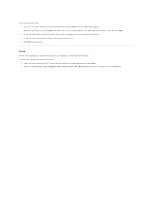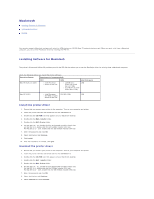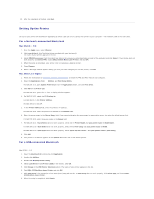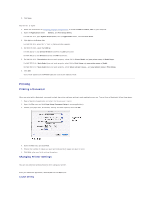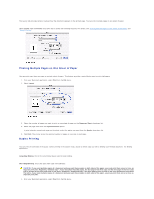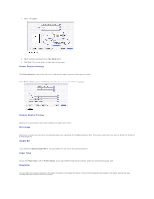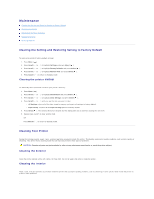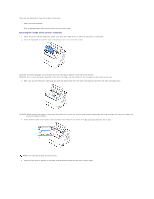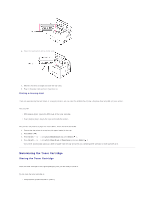Dell 5330dn Workgroup User's Guide - Page 37
Printing a Document, Changing Printer Settings
 |
View all Dell 5330dn Workgroup manuals
Add to My Manuals
Save this manual to your list of manuals |
Page 37 highlights
9. Click Save. Mac OS 10.1 or higher 1. Follow the instructions on "Installing Software for Macintosh" to install the PPD and Filter files on your computer. 2. Open the Applications folder Utilities, and Print Setup Utility. For MAC OS 10.5, open System Preferences from the Applications folder, and click Print & Fax. 3. Click Add on the Printer List. For MAC OS 10.5, press the "+" icon; a display window appears. 4. For MAC OS 10.3, select the USB tab. For MAC OS 10.4, click Default Browser and find the USB connection. For MAC OS 10.5, click Default and find the USB connection. 5. For MAC OS 10.3, if Auto Select does not work properly, select Dell in Printer Model and your printer name in Model Name. For MAC OS 10.4, if Auto Select does not work properly, select Dell in Print Using and your printer name in Model. For MAC OS 10.5, if Auto Select does not work properly, select Select a driver to use... and your printer name in Print Using. 6. Click Add. Your printer appears on the Printer List and is set as the default printer. Printing Printing a Document When you print with a Macintosh, you need to check the printer software setting in each application you use. To print from a Macintosh, follow these steps: 1. Open a Macintosh application and select the file you want to print. 2. Open the File menu and click Page Setup (Document Setup in some applications). 3. Choose your paper size, orientation, scaling, and other options, then click OK. 4. Open the File menu and click Print. 5. Choose the number of copies you want and indicate which pages you want to print. 6. Click Print when you finish setting the options. Changing Printer Settings You can use advanced printing features when using your printer. From your Macintosh application, select Print from the File menu. Layout Setting