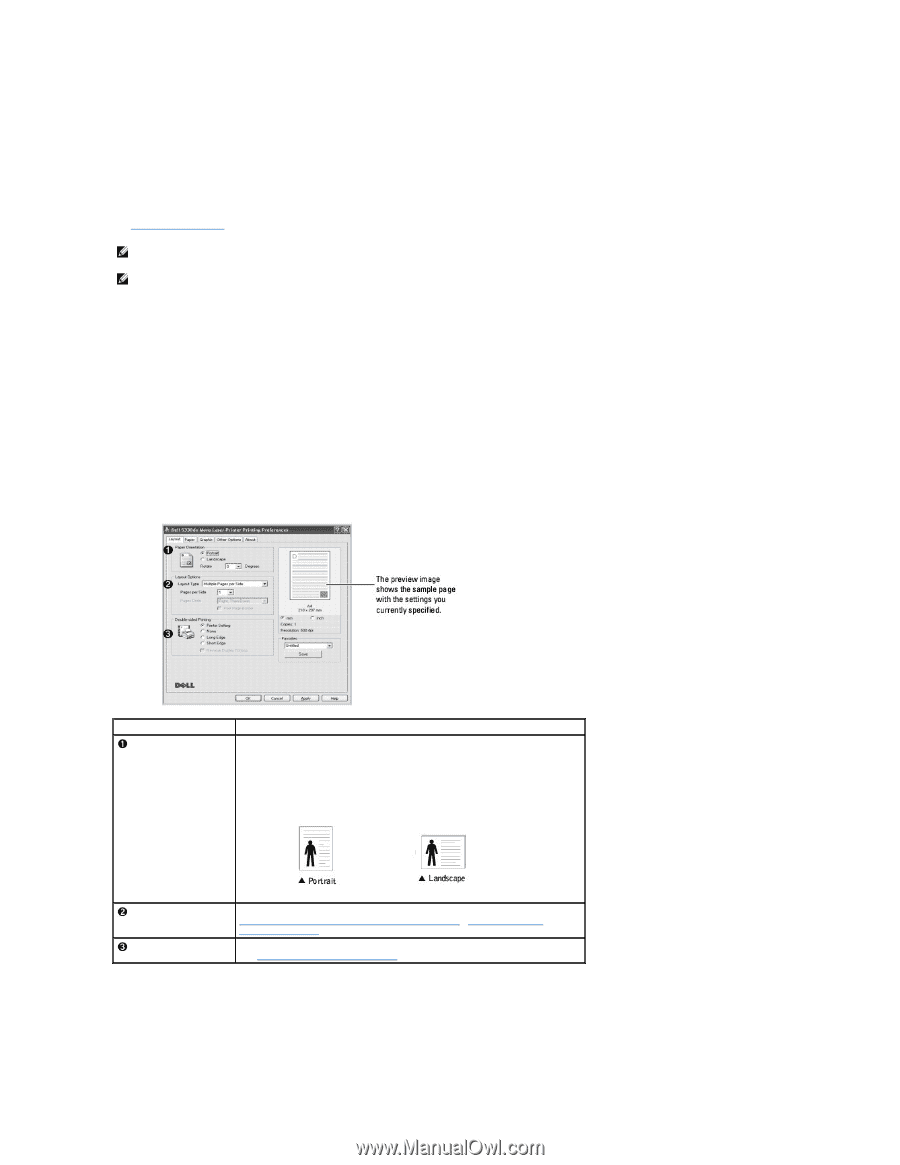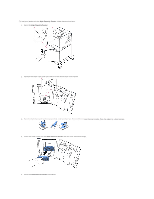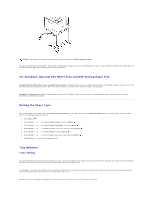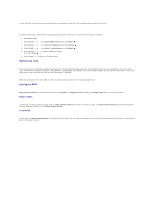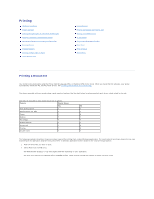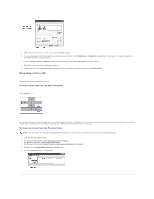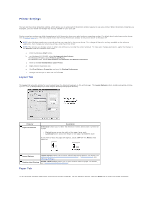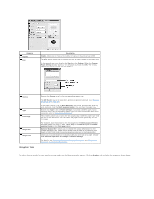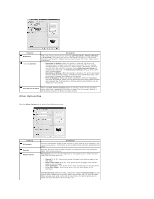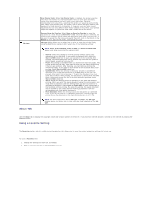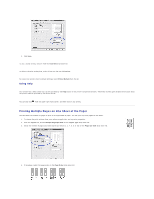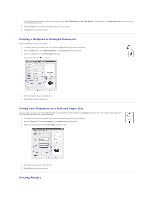Dell 5330dn Workgroup User's Guide - Page 87
Printer Settings
 |
View all Dell 5330dn Workgroup manuals
Add to My Manuals
Save this manual to your list of manuals |
Page 87 highlights
Printer Settings You can use the printer properties window, which allows you to access all of the printer options required to use your printer. When the printer properties are displayed, you can review and change any settings needed for your print job. Printer properties window may differ depending on both the printer driver you select and your operating system. For details about selecting a printer driver, see "Printing a Document". The User's Guide shows the Printing Preferences window of the printer driver on Windows XP. NOTE: Most Windows applications override settings you specified in the printer driver. First change all the print settings available in the software application, then change any remaining settings using the printer driver. NOTE: The settings you change remain in effect only while you are using the current program. To make your changes permanent, apply the changes in the Printers folder by following these steps: a. Click the Windows Start button. b. For Windows NT4.0/2000, select Settings and then Printers. For Windows XP/2003, select Printers and Faxes. For Windows Vista, select Control Panel and Hardware and Sound and Printers. c. Point to the Dell 5330dn Mono Laser Printer. d. Right-click on the printer icon. e. Click Print Setup or Properties and point to Printing Preferences. f. Change the settings on each tab and click OK. Layout Tab The Layout tab provides options for you to adjust how the document appears on the printed page. The Layout Options section includes advanced printing options, such as Multiple Pages per Side, Poster Printing and Booklet Printing. Property Paper Orientation Description Orientation allows you to select the direction in which information is printed on a page. l Portrait prints across the width of the page, letter style. l Landscape prints across the length of the page, spreadsheet style. If you want to rotate the page 180-degrees, select 180 from the Rotate dropdown list. Layout Options Layout Options allows you to select advanced printing options. For details, see "Printing Multiple Pages on One Sheet of the Paper" , "Printing Posters" and "Printing Booklets". Double-sided Printing Double-sided Printing allows you to print on both sides of paper. For details, see "Printing on Both Sides of Paper". Paper Tab To set the paper handling needs when accessing the printer properties, use the following options. Click the Paper tab to access the paper properties.