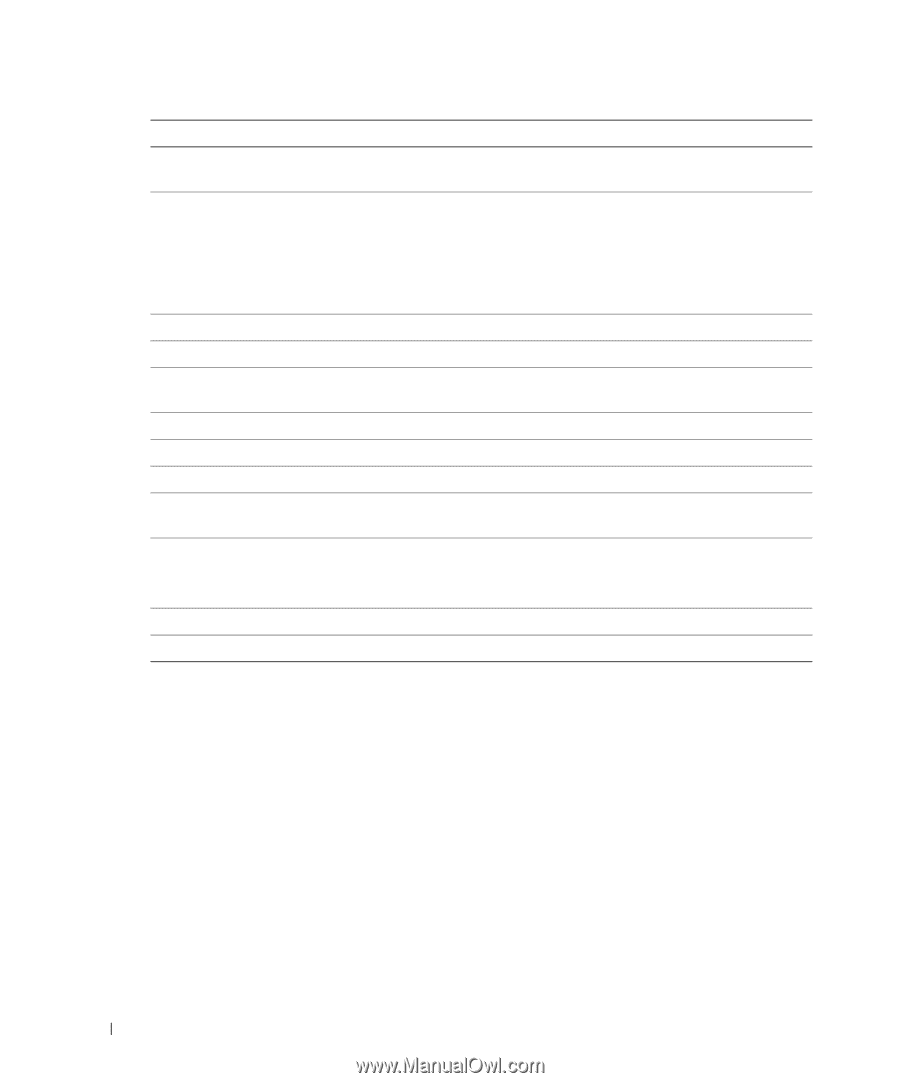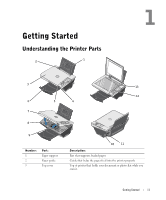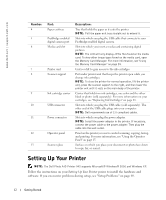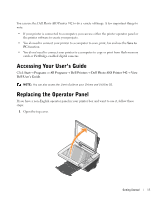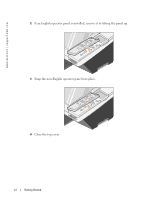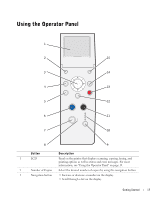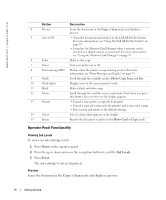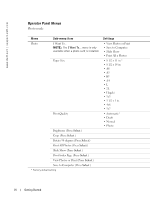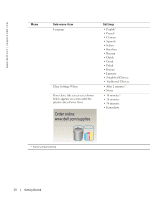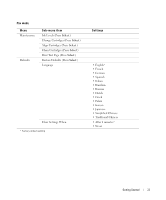Dell 942 All In One Inkjet Printer Dell™ Photo All-In-One Printer 94 - Page 16
Operator Panel Functionality
 |
View all Dell 942 All In One Inkjet Printer manuals
Add to My Manuals
Save this manual to your list of manuals |
Page 16 highlights
www.dell.com | support.dell.com Button Description 4 Preview Scans the document in the Copy or Scan mode and displays a preview. 5 Save to PC • Scans the document and sends it to the Dell All-In-One Center. For more information, see "Using the Dell All-In-One Center" on page 55. • Launches the Memory Card Manager when a memory card is inserted or a digital camera is connected. For more information, see "Using the Memory Card Manager" on page 59. 6 Color Make a color copy. 7 Power Turn your printer on or off. 8 Error message LED Flashes when the printer is experiencing an error. For more information, see "Error Messages and Lights" on page 74. 9 Mode Scroll through the available modes: Photo, Copy, Scan, and Fax. 10 Mode lights Displays next to the current printer mode. 11 Black Make a black and white copy. 12 Menu Scroll through the available menus and modes. Each time you press this button, the next item on the display appears. 13 Cancel • Cancel a scan, print, or copy job in progress. • Cancel a copy job (using only the printer) and it may eject a page. • Exit a menu and return to the default settings. 14 Select Select a choice that appears on the display. 15 Resize Resizes the document or photo in the Photo Card or Copy mode. Operator Panel Functionality Viewing Ink Levels To view your ink cartridge levels: 1 Press Menu on the operator panel. 2 Press the up or down arrow on the navigation button to scroll to Ink Levels. 3 Press Select. The ink cartridge levels are displayed. Preview Scans the document in the Copy or Scan mode and displays a preview. 16 Getting Started