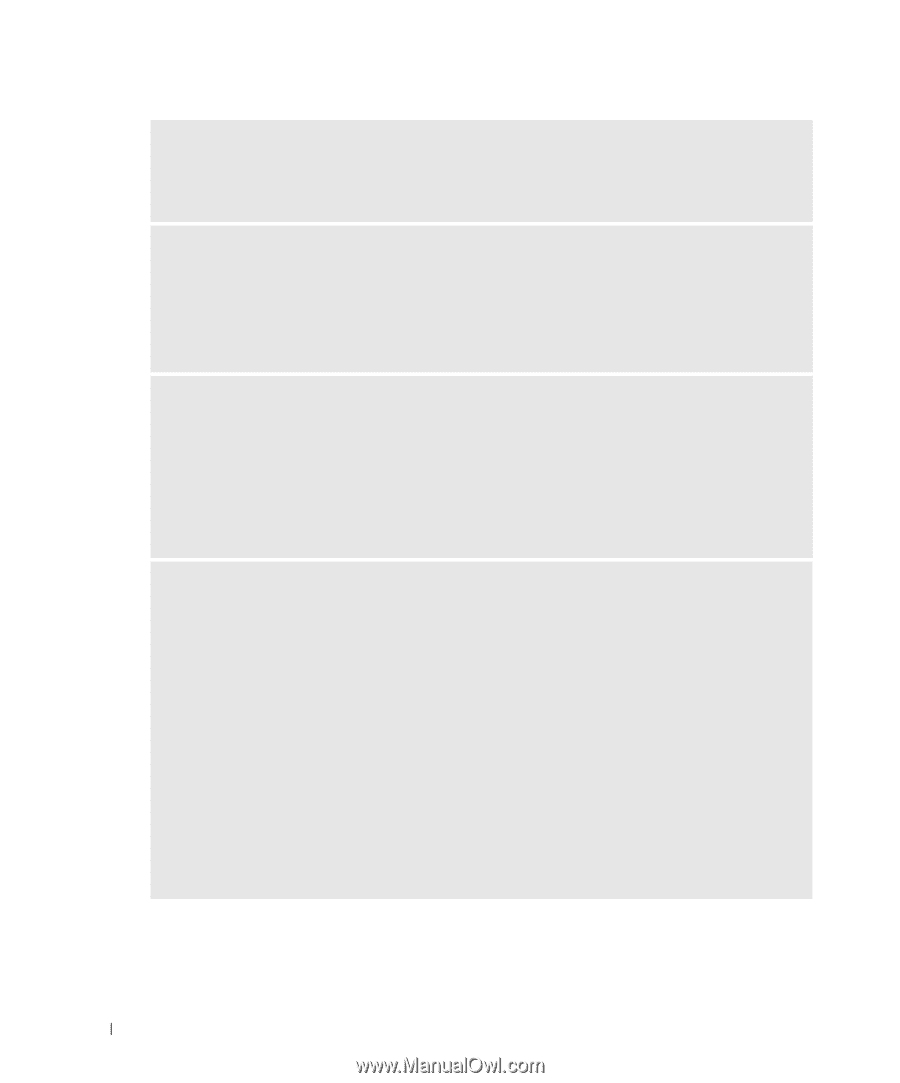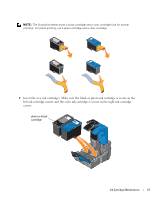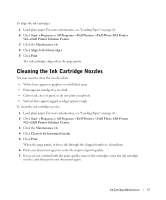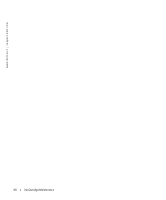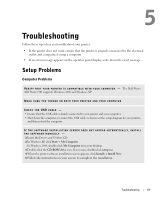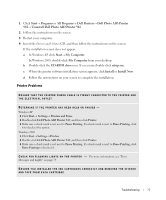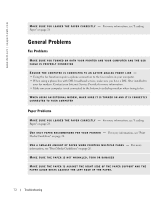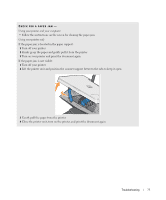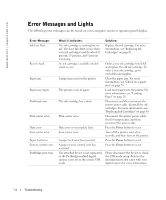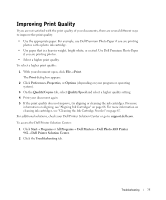Dell 942 All In One Inkjet Printer Dell™ Photo All-In-One Printer 94 - Page 70
Start, Programs, Dell Printers, Dell Photo AIO Printer 942, Printers and Faxes, Set as Default - driver windows xp
 |
View all Dell 942 All In One Inkjet Printer manuals
Add to My Manuals
Save this manual to your list of manuals |
Page 70 highlights
www.dell.com | support.dell.com D E T E R M I N E I F T H E P R I N T E R S O F T W A R E I S I N S T A L L E D - Click Start→ Programs or All Programs→ Dell Printers→ Dell Photo AIO Printer 942. If the Dell Photo AIO Printer 942 does not appear in the list of programs, the printer software is not installed. Install the printer software. For more information, see "Removing and Reinstalling Software" on page 70 CORRECT COMMUNICATION PROBLEMS BETWEEN THE PRINTER AND THE COMPUTER - • Remove the USB cable from your printer and your computer. Reconnect the USB cable to your printer and your computer. • Turn off the printer. Unplug the printer power cable from the electrical outlet. Reconnect the printer power cable into the electrical outlet and turn on the printer. • Restart your computer. SET YOUR PRINTER AS THE DEFAULT PRINTER - Windows XP 1 Click Start→ Printers and Faxes. 2 Right-click Dell Photo AIO Printer 942 and select Set as Default. Windows 2000 1 Click Start→ Settings→ Printers. 2 Right-click Dell Photo AIO Printer 942 and select Set as Default. PRINTER WON'T PRINT AND PRINT JOBS ARE STUCK IN PRINT QUEUE - Check for multiple instances of the printer installed on your computer. 1 In Windows XP, click Start→ Printers and Faxes. In Windows 2000, click Start→ Settings→ Printers. 2 Check for multiple printer objects for your Dell printer -- usually shown as Dell 942, Dell 942 (Copy 1), Dell 942 (Copy 2), etc. 3 Print a job to each of these print objects to see which printer is active. 4 Set that print object as the default printer by right-clicking the printer name and selecting Set as Default Printer. 5 Delete the other copies of the print object by left-clicking the printer name and clicking File→ Delete. To prevent multiple instances of your Dell printer in your Printers folder, make sure when disconnecting and reconnecting the printer from your computer that you always plug the USB cable back into the same USB port that was originally used for the Dell printer. Also, do not install the Dell printer drivers multiple times from your printer CD. Removing and Reinstalling Software If your printer does not function properly or communication error messages appear when using your printer, you can remove and reinstall the printer software. 70 Troubleshooting