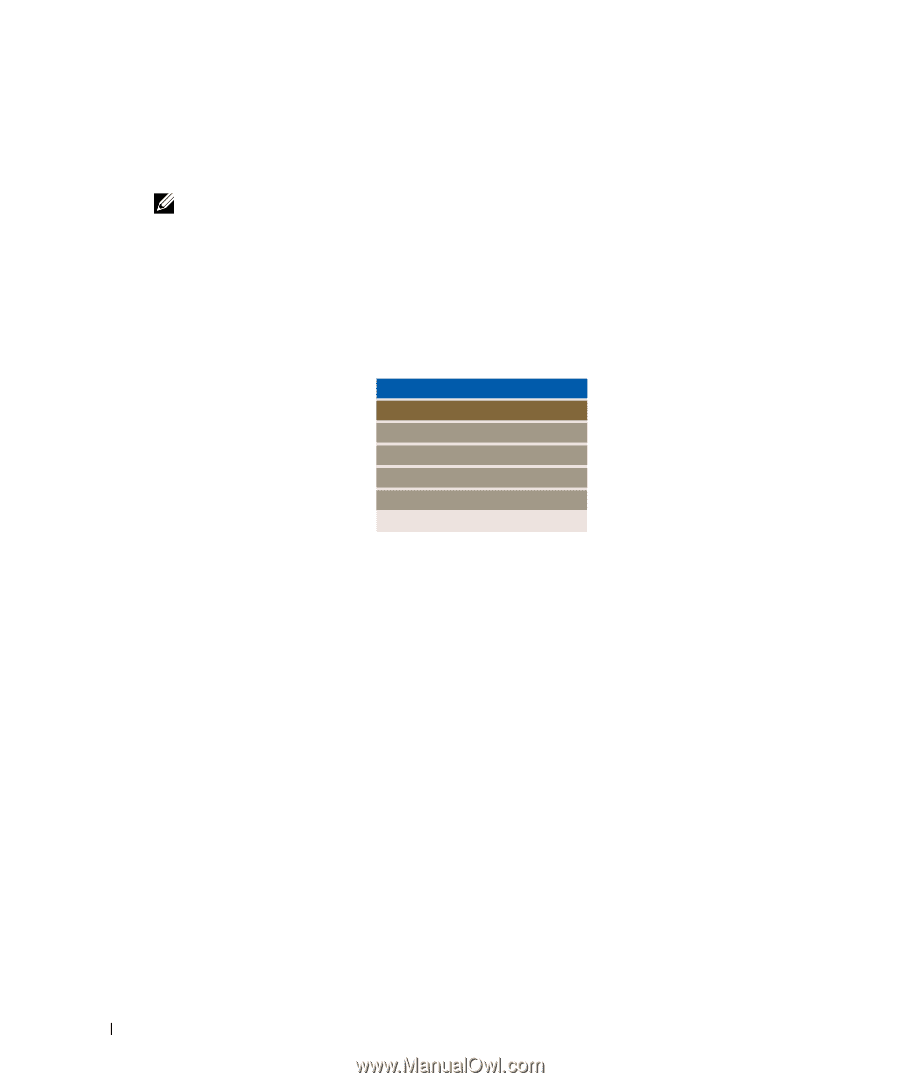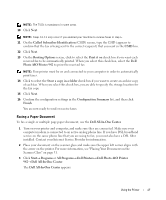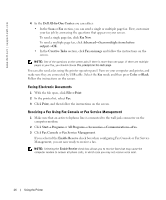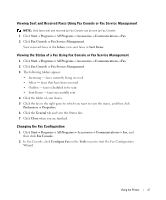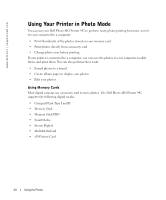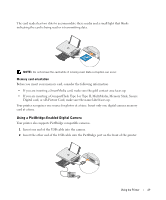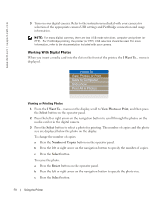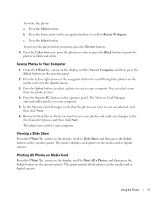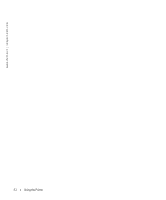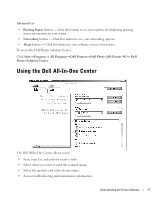Dell 942 All In One Inkjet Printer Dell™ Photo All-In-One Printer 94 - Page 50
Working With Digital Photos
 |
View all Dell 942 All In One Inkjet Printer manuals
Add to My Manuals
Save this manual to your list of manuals |
Page 50 highlights
www.dell.com | support.dell.com 3 Turn on your digital camera. Refer to the instructions included with your camera for selection of the appropriate camera USB settings and PictBridge connection and usage information. NOTE: For many digital cameras, there are two USB mode selections: computer and printer (or PTP). For PictBridge printing, the printer (or PTP) USB selection should be used. For more information, refer to the documentation included with your camera. Working With Digital Photos When you insert a media card into the slot on the front of the printer, the I Want To... menu is displayed. I Want To... View Photos or Print Save to Computer Slideshow Print All 6 Photos Viewing or Printing Photos 1 From the I Want To... menu on the display, scroll to View Photos or Print, and then press the Select button on the operator panel. 2 Press the left or right arrow on the navigation button to scroll through the photos on the media card or in the digital camera. 3 Press the Select button to select a photo for printing. The number of copies and the photo size are displayed below the photo on the display. To change the number of copies: a Press the Number of Copies button on the operator panel. b Press the left or right arrow on the navigation button to specify the number of copies. c Press the Select button. To resize the photo: a Press the Resize button on the operator panel. b Press the left or right arrow on the navigation button to specify the photo size. c Press the Select button. 50 Using the Printer