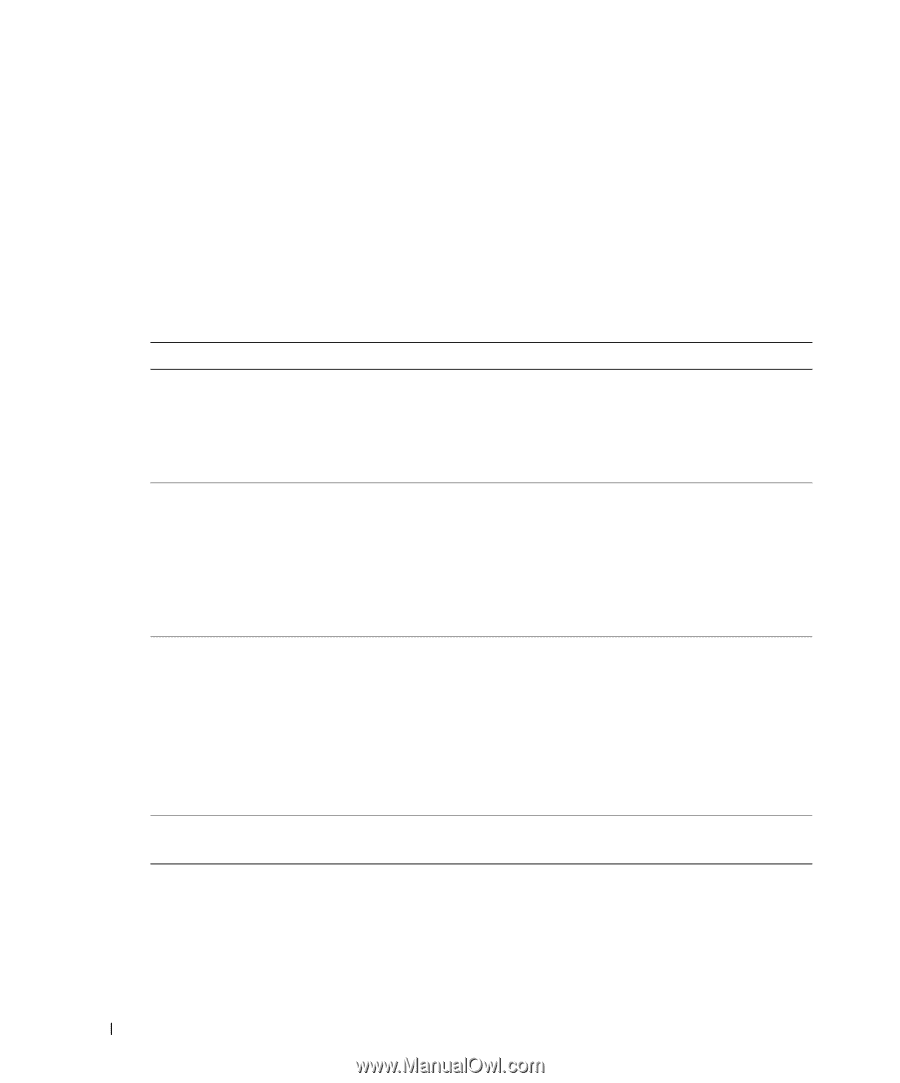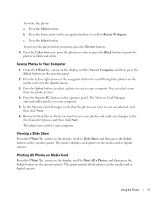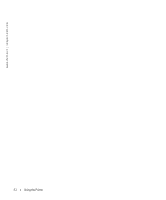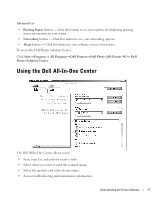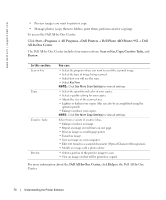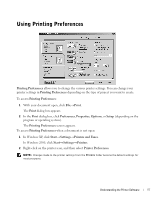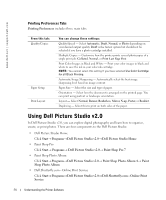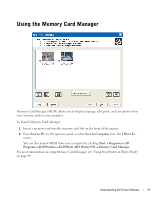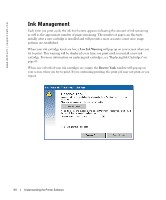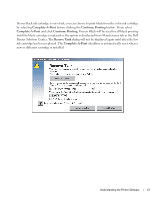Dell 942 All In One Inkjet Printer Dell™ Photo All-In-One Printer 94 - Page 56
Scan or Fax, Copy, Creative Tasks, Dell Photo AIO Printer 942
 |
View all Dell 942 All In One Inkjet Printer manuals
Add to My Manuals
Save this manual to your list of manuals |
Page 56 highlights
www.dell.com | support.dell.com • Preview images you want to print or copy. • Manage photos (copy them to folders, print them, perform creative copying). To access the Dell All-In-One Center: Click Start→ Programs or All Programs→ Dell Printers→ Dell Photo AIO Printer 942→ Dell All-In-One Center. The Dell All-In-One Center includes four main sections: Scan or Fax, Copy, Creative Tasks, and Preview. In this section: Scan or Fax Copy Creative Tasks Preview You can: • Select the program where you want to send the scanned image. • Select the type of image being scanned. • Select how you will use the scan. • Select Fax Now. NOTE: Click See More Scan Settings to view all settings. • Select the quantity and color of your copies. • Select a quality setting for your copies. • Adjust the size of the scanned area. • Lighten or darken your copies (this can also be accomplished using the operator panel). • Enlarge or reduce your copies. NOTE: Click See More Copy Settings to view all settings. Select from a variety of creative ideas. • Enlarge or reduce an image. • Repeat an image several times on one page. • Print an image as a multi-page poster. • E-mail an image. • Save an image on your computer. • Edit text found in a scanned document (Optical Character Recognition). • Modify an image with a photo editor. • Select a portion of the preview image to scan. • View an image of what will be printed or copied. For more information about the Dell All-In-One Center, click Help in the Dell All-In-One Center. 56 Understanding the Printer Software