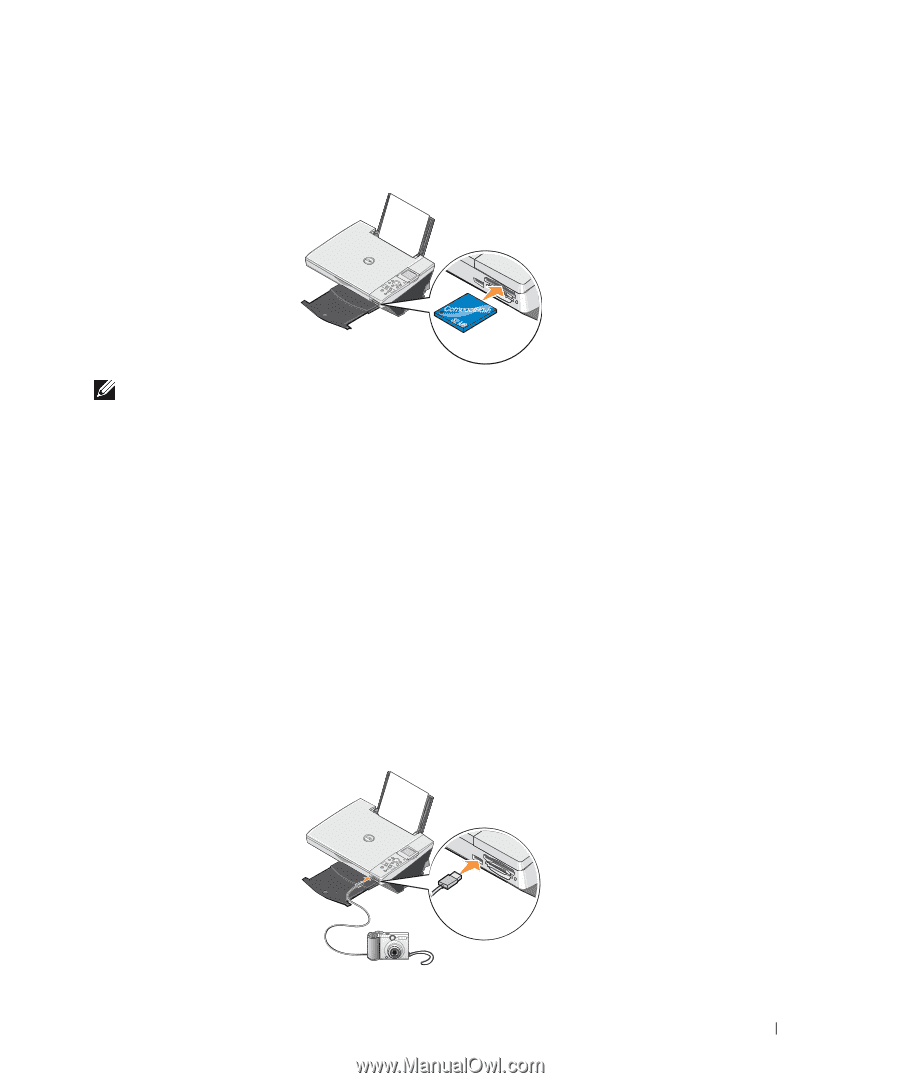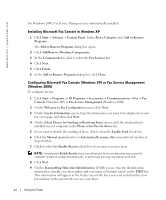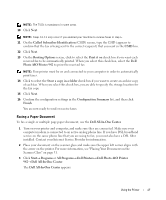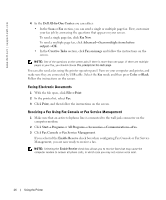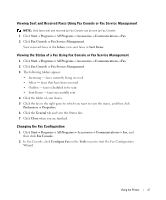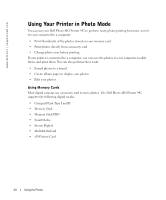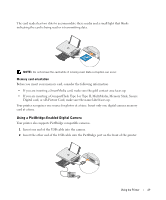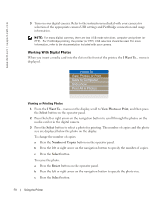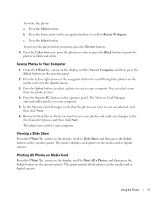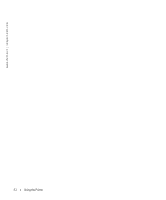Dell 942 All In One Inkjet Printer Dell™ Photo All-In-One Printer 94 - Page 49
Using a PictBridge-Enabled Digital Camera, If you are inserting a CompactFlash Type I or Type II
 |
View all Dell 942 All In One Inkjet Printer manuals
Add to My Manuals
Save this manual to your list of manuals |
Page 49 highlights
The card reader has two slots to accommodate these media and a small light that blinks indicating the card is being read or is transmitting data. NOTE: Do not remove the card while it is being read. Data corruption can occur. Memory card orientation Before you insert your memory card, consider the following information: • If you are inserting a SmartMedia card, make sure the gold contact area faces up. • If you are inserting a CompactFlash Type I or Type II, MultiMedia, Memory Stick, Secure Digital card, or xD-Picture Card, make sure the name label faces up. Your printer recognizes one source for photos at a time. Insert only one digital camera memory card at a time. Using a PictBridge-Enabled Digital Camera Your printer also supports PictBridge compatible cameras. 1 Insert one end of the USB cable into the camera. 2 Insert the other end of the USB cable into the PictBridge port on the front of the printer. Using the Printer 49