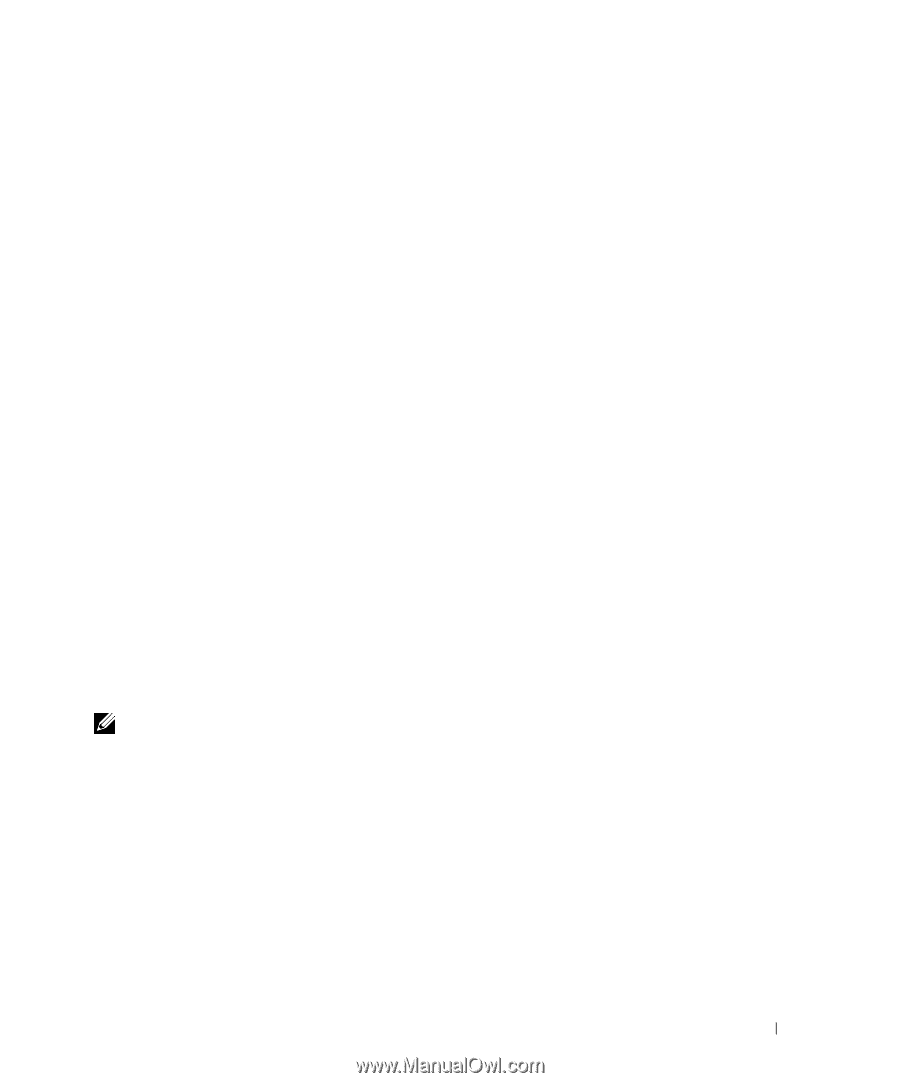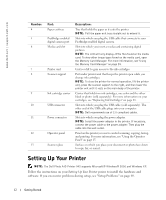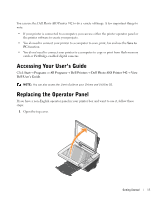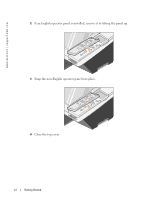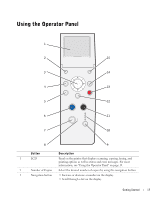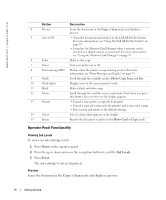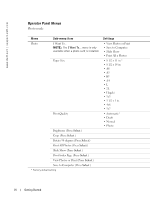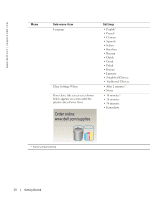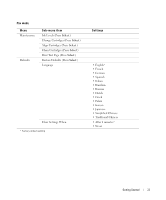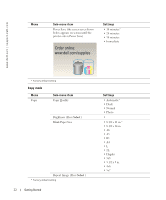Dell 942 All In One Inkjet Printer Dell™ Photo All-In-One Printer 94 - Page 17
Save to PC, Save to Computer, Start, Programs or All, Programs, Dell Printers
 |
View all Dell 942 All In One Inkjet Printer manuals
Add to My Manuals
Save this manual to your list of manuals |
Page 17 highlights
Memory Cards Your printer supports the following memory card types: • CompactFlash Type I and II • Memory Stick • Memory Stick PRO • SmartMedia • Secure Digital • MultiMediaCard • xD-Picture Card When you insert a media card into the slot on the front of the printer, the I Want To... menu is displayed. For more information, see "Using Your Printer in Photo Mode" on page 48. Memory Card Manager Memory Card Manager (MCM) allows you to display, manage, edit, print, and save photos from your memory card to your computer. To launch Memory Card Manager from the printer: 1 Insert a memory card into the memory card slot on the front of the printer. 2 Press the Save to PC button on the operator panel, or select Save to Computer from the I Want To... menu on the LCD. To launch Memory Card Manager from your computer, click Start→ Programs or All Programs→ Dell Printers→ Dell Photo AIO Printer 942→ Memory Card Manager. NOTE: The Operator Panel only displays JPGs. Memory Card Manager displays all other file types on your computer. PictBridge Your printer works with PictBridge-enabled digital cameras. For more information, see "Using Your Printer in Photo Mode" on page 48. Getting Started 17