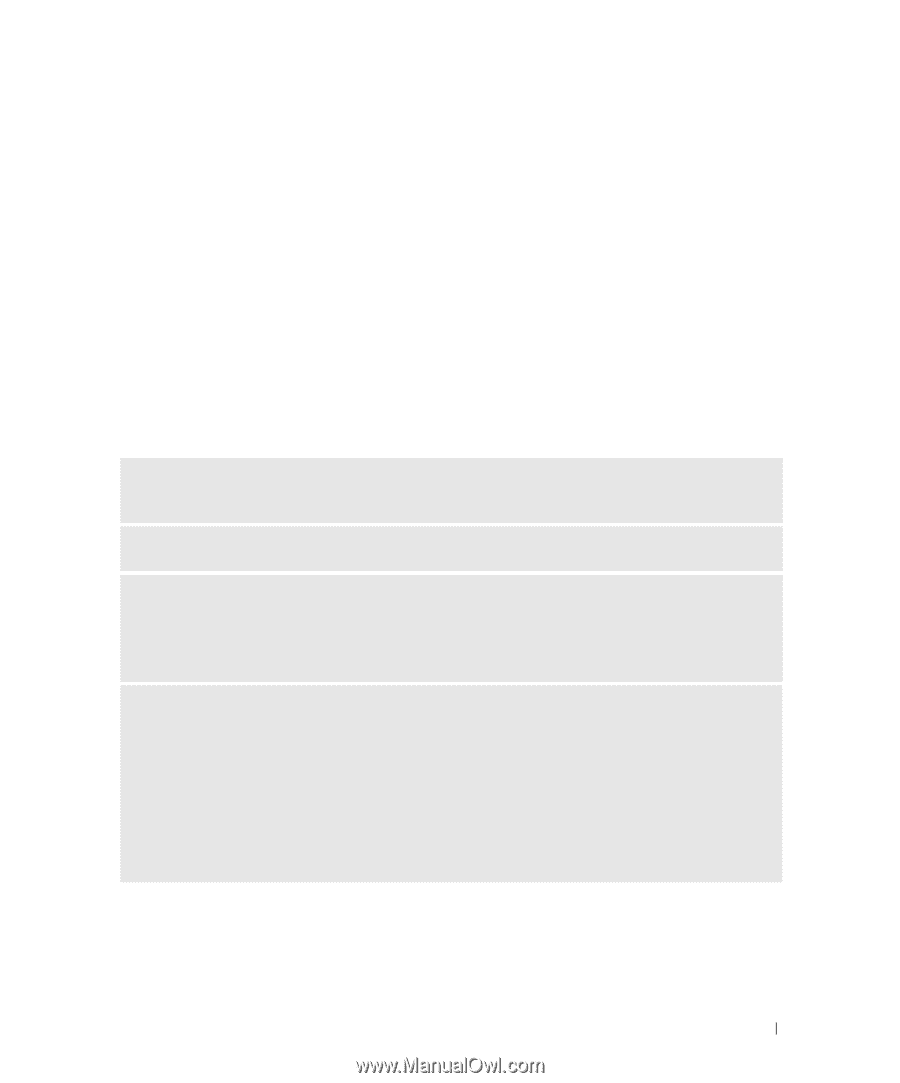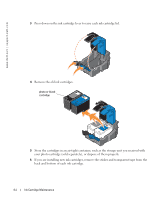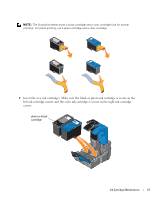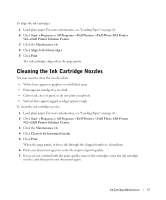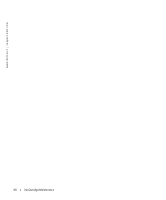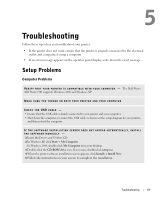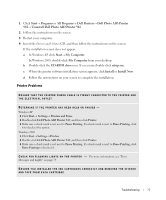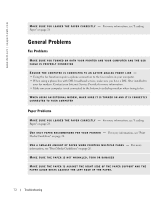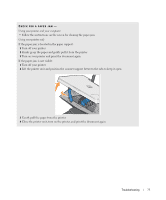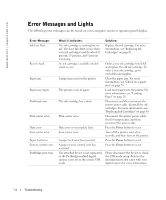Dell 942 All In One Inkjet Printer Dell™ Photo All-In-One Printer 94 - Page 69
Troubleshooting, Setup Problems, Computer Problems - driver windows 7
 |
View all Dell 942 All In One Inkjet Printer manuals
Add to My Manuals
Save this manual to your list of manuals |
Page 69 highlights
5 Troubleshooting Follow these tips when you troubleshoot your printer: • If the printer does not work, ensure that the printer is properly connected to the electrical outlet and computer, if using a computer. • If an error message appears on the operator panel display, write down the exact message. Setup Problems Computer Problems VE R I F Y T H A T Y O U R P R I N T E R I S C O M P A T I B L E W I T H Y O U R C O M P U T E R - The Dell Photo AIO Printer 942 supports Windows 2000 and Windows XP. MAKE SURE YOU TURNED ON BOTH YOUR PRINTER AND YOUR COMPUTER CHECK THE USB CABLE - • Ensure that the USB cable is firmly connected to your printer and your computer. • Shut down the computer, reconnect the USB cable as shown on the setup diagram for your printer, and then restart the computer. IF THE SOFTWARE INSTALLATION SCREEN DOES NOT APPEAR AUT OMATICALLY, INSTALL THE SOFTWARE MANUALLY - 1 Insert the Drivers and Utilities CD. 2 In Windows XP, click Start→ My Computer. In Windows 2000, double-click My Computer from your desktop. 3 Double-click the CD-ROM drive icon. If necessary, double-click setup.exe. 4 When the printer software installation screen appears, click Install or Install Now. 5 Follow the instructions on your screen to complete the installation. Troubleshooting 69