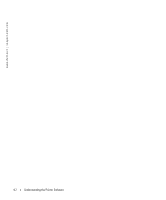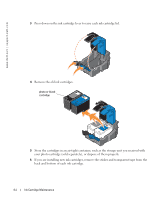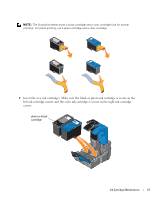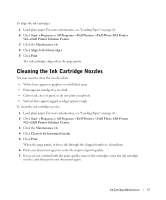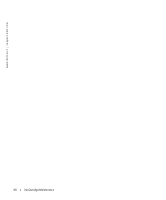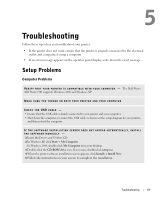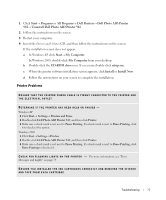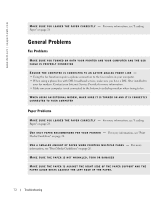Dell 942 All In One Inkjet Printer Dell™ Photo All-In-One Printer 94 - Page 67
Cleaning the Ink Cartridge Nozzles - 942 all in one printer ink
 |
View all Dell 942 All In One Inkjet Printer manuals
Add to My Manuals
Save this manual to your list of manuals |
Page 67 highlights
To align the ink cartridges: 1 Load plain paper. For more information, see "Loading Paper" on page 28. 2 Click Start→ Programs or All Programs→ Dell Printers→ Dell Photo AIO Printer 942→ Dell Printer Solution Center. 3 Click the Maintenance tab. 4 Click Align to fix blurry edges. 5 Click Print. The ink cartridges align when the page prints. Cleaning the Ink Cartridge Nozzles You may need to clean the nozzles when: • White lines appear in graphics or solid black areas. • Print appears smudged or too dark. • Colors fade, do not print, or do not print completely. • Vertical lines appear jagged or edges appear rough. To clean the ink cartridge nozzles: 1 Load plain paper. For more information, see "Loading Paper" on page 28. 2 Click Start→ Programs or All Programs→ Dell Printers→ Dell Photo AIO Printer 942→ Dell Printer Solution Center. 3 Click the Maintenance tab. 4 Click Clean to fix horizontal streaks. 5 Click Print. When the page prints, it forces ink through the clogged nozzles to clean them. 6 Print your document again to verify the improved print quality. 7 If you are not satisfied with the print quality, remove the cartridges, wipe the ink cartridge nozzles, and then print your document again. Ink Cartridge Maintenance 67