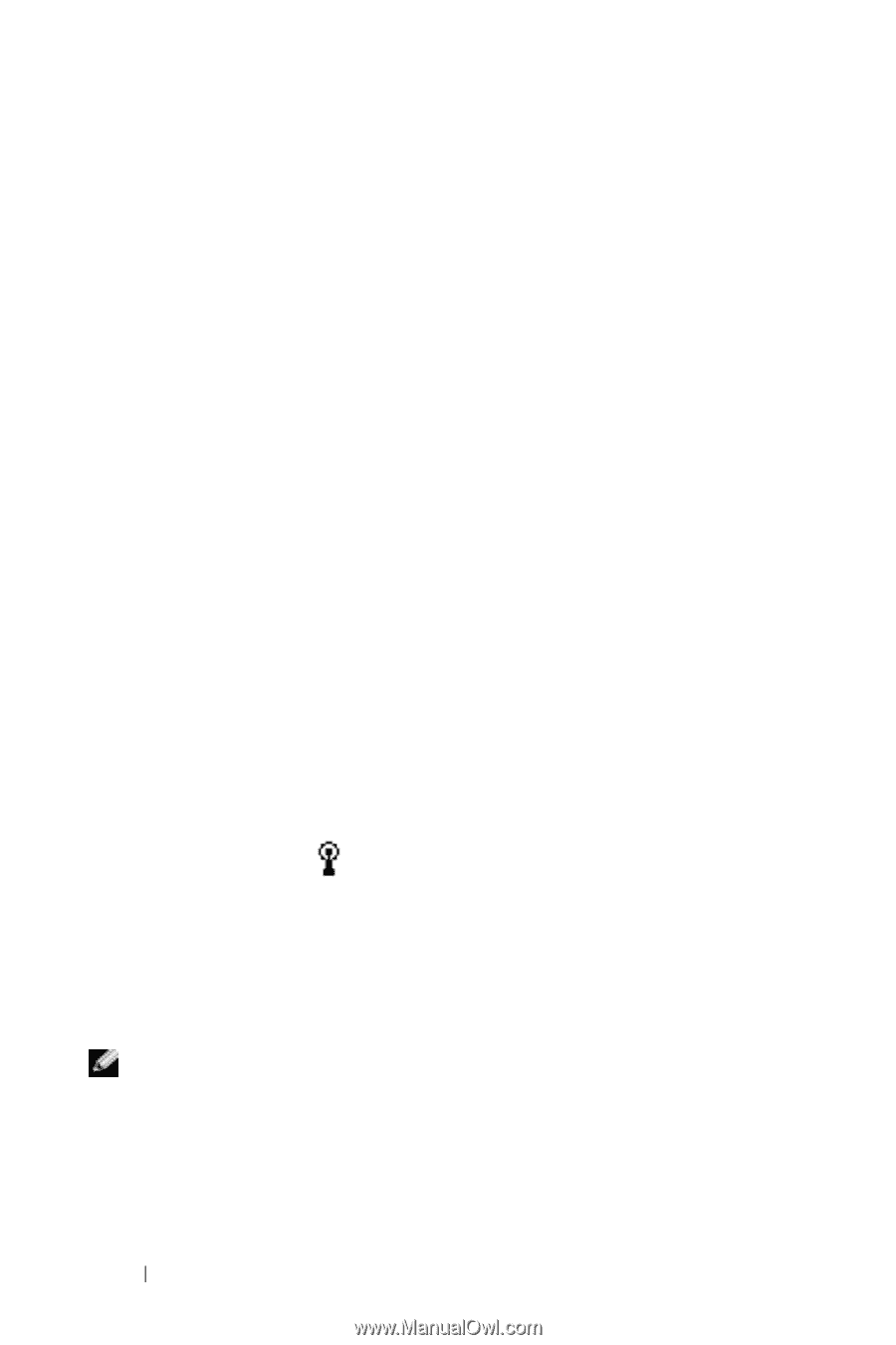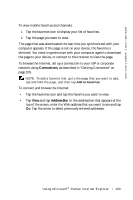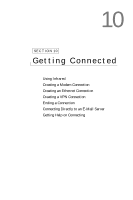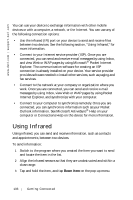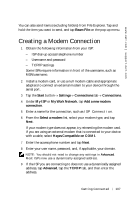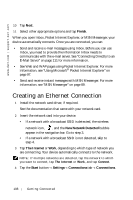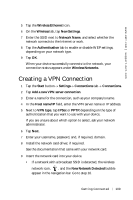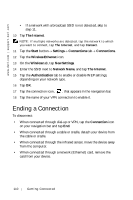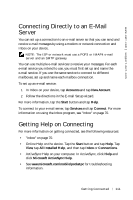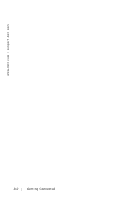Dell Axim X5 User's Guide - Page 108
Creating an Ethernet Connection - drivers
 |
View all Dell Axim X5 manuals
Add to My Manuals
Save this manual to your list of manuals |
Page 108 highlights
www.dell.com | support.dell.com 10 Tap Next. 11 Select other appropriate options and tap Finish. When you open Inbox, Pocket Internet Explorer, or MSN Messenger, your device automatically connects. Once you are connected, you can: • Send and receive e-mail messages using Inbox. Before you can use Inbox, you need to provide the information Inbox needs to communicate with the e-mail server. See "Connecting Directly to an E-Mail Server" on page 111 for more information. • See Web and WAP pages using Pocket Internet Explorer. For more information, see "Using Microsoft® Pocket Internet Explorer" on page 97. • Send and receive instant messages with MSN Messenger. For more information, see "MSN Messenger" on page 89. Creating an Ethernet Connection 1 Install the network card driver, if required. See the documentation that came with your network card. 2 Insert the network card into your device. • If a network with a broadcast SSID is detected, the wireless network icon, , and the New Network Detected bubble appear in the navigation bar. Go to step 3. • If a network with a broadcast SSID is not detected, skip to step 4. 3 Tap The Internet or Work, depending to which type of network you are connecting. Your device automatically connects to the network. NOTE: If multiple networks are detected, tap the network to which you want to connect, tap The Internet or Work, and tap Connect. 4 Tap the Start button→ Settings→ Connections tab→ Connections. 108 Getting Connected