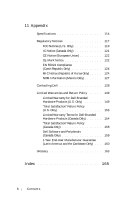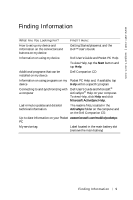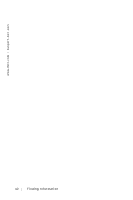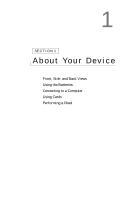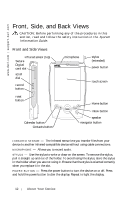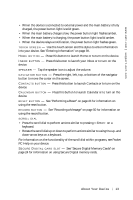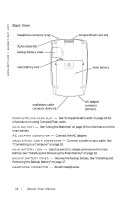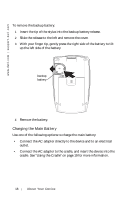Dell Axim X5 User's Guide - Page 13
See Secure Digital Memory Cards on, See Recording a Message on for information - programs
 |
View all Dell Axim X5 manuals
Add to My Manuals
Save this manual to your list of manuals |
Page 13 highlights
www.dell.com | support.dell.com • When the device is connected to external power and the main battery is fully charged, the power button light is solid green. • When the main battery charge is low, the power button light flashes amber. • When the main battery is charging, the power button light is solid amber. • When the device relays a notification, the power button light flashes green. T O U C H S CR E E N - Use the touch screen and the stylus to enter information into your device. See "Entering Information" on page 39. H O M E B UT T ON - Press this button to launch Home or to turn on the device. I N B OX B U T T O N - Press this button to launch your Inbox or to turn on the device. S P E A KE R - Tap the speaker icon to adjust the volume. N A V I GA T O R B U T T O N - Press the right, left, top, or bottom of the navigator button to move the cursor on the screen. C O N T A C T S B U T T O N - Press this button to launch Contacts or to turn on the device. C AL E N D A R B U T T O N - Press this button to launch Calendar or to turn on the device. R E S E T B U T T O N - See "Performing a Reset" on page 24 for information on using the reset button. R E CO R D BU T T O N - See "Recording a Message" on page 50 for information on using the record button. SCROLL DIAL • Press the scroll dial to perform actions similar to pressing on a keyboard. • Rotate the scroll dial up or down to perform actions similar to using the up- and down-arrow keys on a keyboard. For information on the functionality of the scroll dial within programs, see Pocket PC Help on your device. S E C U R E D I G I T A L C A R D S L O T - See "Secure Digital Memory Cards" on page 24 for information on using Secure Digital memory cards. About Yo ur De vi ce 13