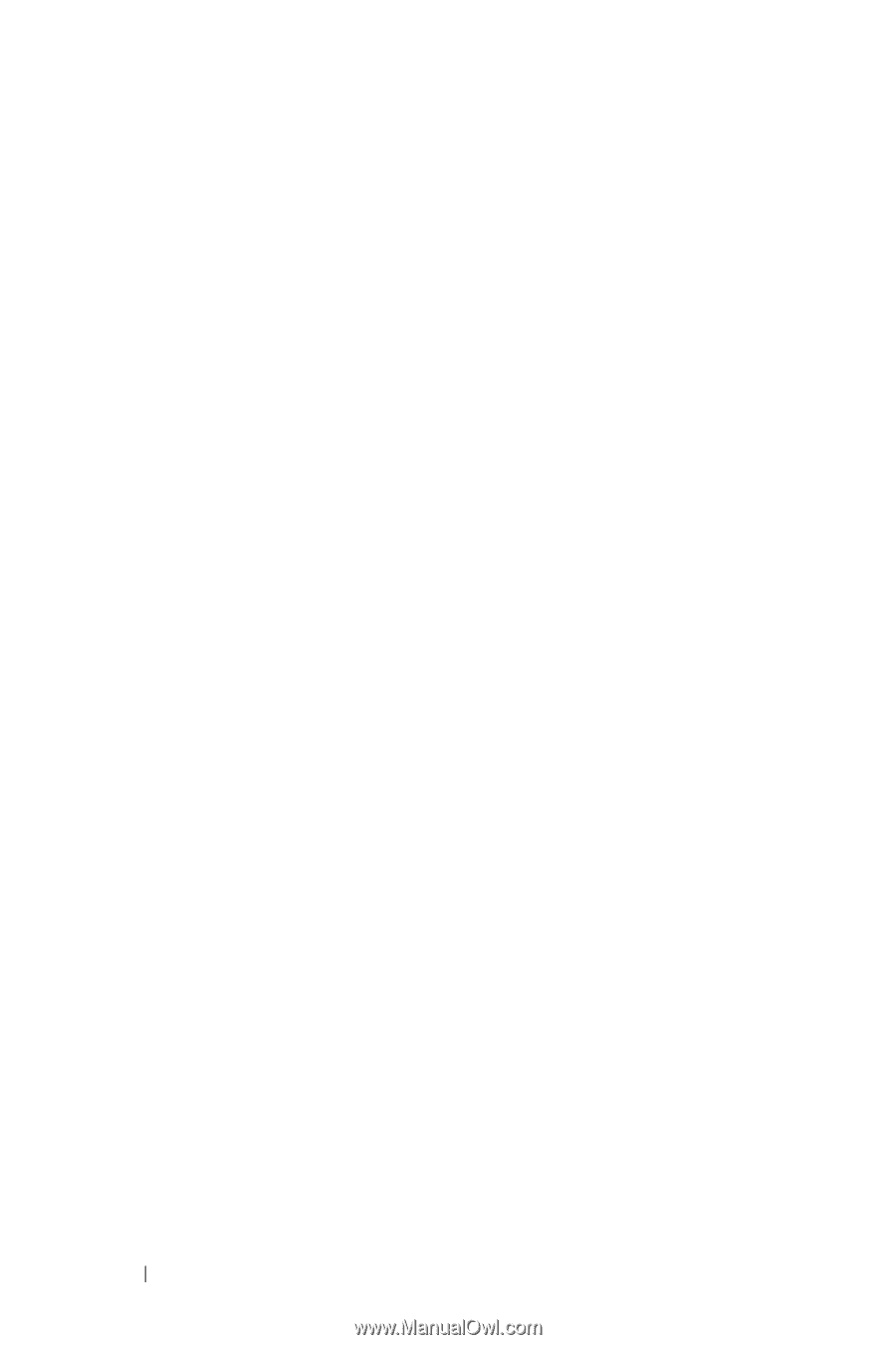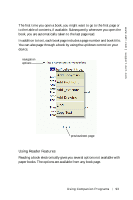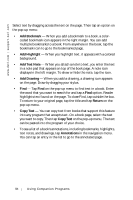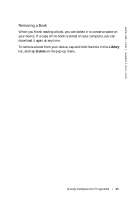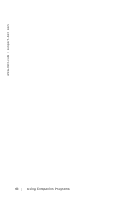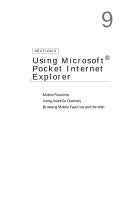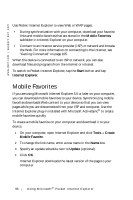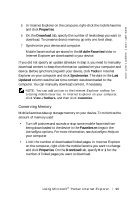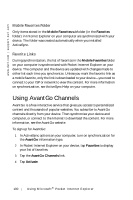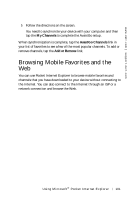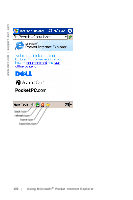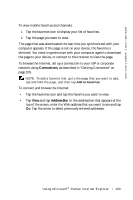Dell Axim X5 User's Guide - Page 98
Mobile Favorites
 |
View all Dell Axim X5 manuals
Add to My Manuals
Save this manual to your list of manuals |
Page 98 highlights
www.dell.com | support.dell.com Use Pocket Internet Explorer to view Web or WAP pages: • During synchronization with your computer, download your favorite links and mobile favorites that are stored in the Mobile Favorites subfolder in Internet Explorer on your computer. • Connect to an Internet service provider (ISP) or network and browse the Web. For more information on connecting to the Internet, see "Getting Connected" on page 105. When the device is connected to an ISP or network, you can also download files and programs from the Internet or intranet. To switch to Pocket Internet Explorer, tap the Start button and tap Internet Explorer. Mobile Favorites If you are using Microsoft Internet Explorer 5.0 or later on your computer, you can download mobile favorites to your device. Synchronizing mobile favorites downloads Web content to your device so that you can view pages while you are disconnected from your ISP and computer. Use the Internet Explorer plug-in installed with Microsoft ActiveSync® to create mobile favorites quickly. To create a mobile favorite on your computer and download it to your device: 1 On your computer, open Internet Explorer and click Tools→ Create Mobile Favorite. 2 To change the link name, enter a new name in the Name box. 3 Specify an update schedule next to Update (optional). 4 Click OK. Internet Explorer downloads the latest version of the page to your computer. 98 Using Microsoft® Pocket Internet Explorer