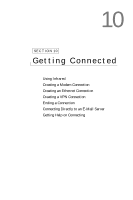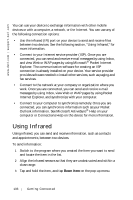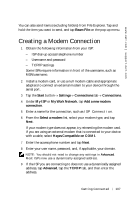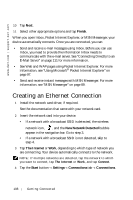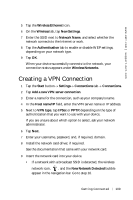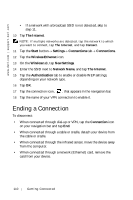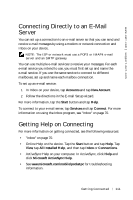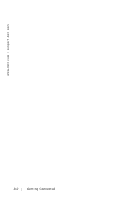Dell Axim X5 User's Guide - Page 110
Ending a Connection
 |
View all Dell Axim X5 manuals
Add to My Manuals
Save this manual to your list of manuals |
Page 110 highlights
www.dell.com | support.dell.com • If a network with a broadcast SSID is not detected, skip to step 11. 10 Tap The Internet. NOTE: If multiple networks are detected, tap the network to which you want to connect, tap The Internet, and tap Connect. 11 Tap the Start button→ Settings→ Connections tab→ Connections. 12 Tap the Wireless Ethernet icon. 13 On the Wireless tab, tap New Settings. 14 Enter the SSID next to Network Name, and tap The Internet. 15 Tap the Authentication tab to enable or disable WEP settings, depending on your network type. 16 Tap OK. 17 Tap the connection icon, , that appears in the navigation bar. 18 Tap the name of your VPN connection to enable it. Ending a Connection To disconnect: • When connected through dial-up or VPN, tap the Connection icon on your navigation bar and tap End. • When connected through a cable or cradle, detach your device from the cable or cradle. • When connected through the infrared sensor, move the device away from the computer. • When connected through a network (Ethernet) card, remove the card from your device. 110 Getting Connected