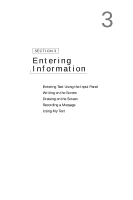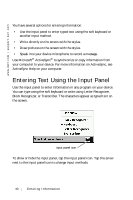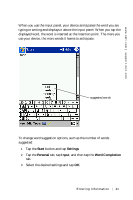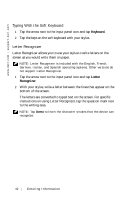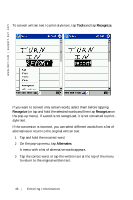Dell Axim X5 User's Guide - Page 44
Writing on the Screen
 |
View all Dell Axim X5 manuals
Add to My Manuals
Save this manual to your list of manuals |
Page 44 highlights
www.dell.com | support.dell.com Editing Typed Text To edit or format typed text, you must select it first: 1 Drag the stylus across the text that you want to select. 2 Tap and hold the selected text. 3 Tap the appropriate editing command in the pop-up menu. You can also tap Edit at the bottom of the screen to select editing commands. Writing on the Screen In any program that accepts written text, such as the Notes program and the Notes tab in some programs, you can use your stylus to write directly on the screen. You can edit and format what you have written and convert the information to text at a later time. NOTE: Some programs that accept written text may not have the pen icon. See the documentation for that program to find out how to switch to writing mode. To write on the screen, tap the pen icon to switch to writing mode. This action displays lines on the screen to help you write. 44 Entering Information