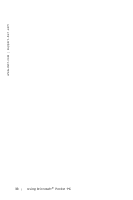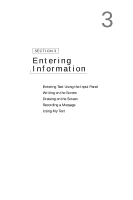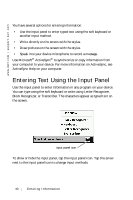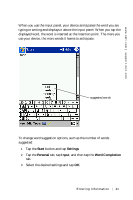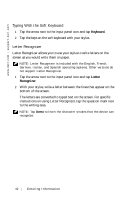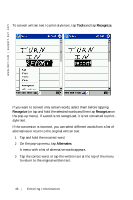Dell Axim X5 User's Guide - Page 43
Block Recognizer, Transcriber, specific instructions on using Block Recognizer, tap the question - handheld computer
 |
View all Dell Axim X5 manuals
Add to My Manuals
Save this manual to your list of manuals |
Page 43 highlights
www.dell.com | support.dell.com Block Recognizer Block Recognizer allows you to use character strokes that are similar to those used on other handheld devices. NOTE: Block Recognizer is included with the English, French, German, Italian, and Spanish operating systems. Other versions do not support Block Recognizer. 1 Tap the arrow next to the input panel icon and tap Block Recognizer. 2 Using your stylus, write the appropriate character stroke in the box that appears at the bottom of the screen. The character strokes are converted to typed text on the screen. For specific instructions on using Block Recognizer, tap the question mark next to the writing area. NOTE: Tap Demo to learn the character strokes that the device can recognize. Transcriber Transcriber allows you to write anywhere on the screen using the stylus similar to the way that you would write on paper. Unlike Letter Recognizer and Block Recognizer, you can write a sentence or more, and then pause to let Transcriber change the written characters to typed characters. NOTE: Transcriber is included with the English, French, and German operating systems. Other versions do not support Transcriber. 1 Tap the arrow next to the input panel icon and tap Transcriber. 2 With your stylus, write anywhere on the screen. When you pause, Transcriber converts your written characters to typed characters. For specific instructions on using Transcriber, tap the question mark in the lower right hand corner of the screen. Entering Info r m ation 43