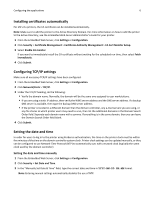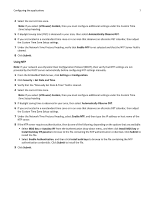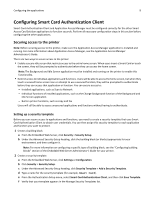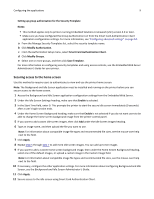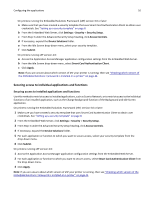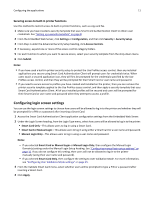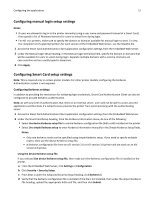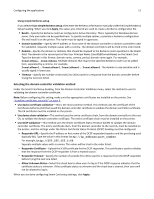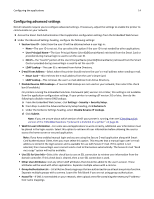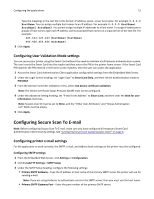Dell B3465dnf Mono Smart Access Card Solution Administrators Guide - Page 10
Securing access to individual applications and functions
 |
View all Dell B3465dnf Mono manuals
Add to My Manuals
Save this manual to your list of manuals |
Page 10 highlights
Configuring the applications 10 On printers running the Embedded Solutions Framework (eSF) version 3.0 or later: a Make sure that you have created a security template that uses Smart Card Authentication Client to obtain user credentials. See "Setting up a security template" on page 8. b From the Embedded Web Server, click Settings > Security > Security Setup. c From Step 3 under the Advanced Security Setup heading, click Access Controls. d If necessary, expand the Device Solutions folder. e From the Idle Screen drop‑down menu, select your security template. f Click Submit. On printers running eSF version 2.0: a Access the Application Access Manager application configuration settings from the Embedded Web Server. b From the Idle Screen drop‑down menu, select Smart Card Authentication Client. c Click Apply. Note: If you are unsure about which version of eSF your printer is running, then see "Checking which version of the Embedded Solutions Framework is installed on a printer" on page 44. Securing access to individual applications and functions Securing access to installed applications and functions Use this method to restrict access to installed applications, such as Scan to Network, or to restrict access to the individual functions of an installed application, such as the Change Background function of the Background and Idle Screen application. On printers running the Embedded Solutions Framework (eSF) version 3.0 or later: 1 Make sure you have created a security template that uses Smart Card Authentication Client to obtain user credentials. See "Setting up a security template" on page 8. 2 From the Embedded Web Server, click Settings > Security > Security Setup. 3 From Step 3 under the Advanced Security Setup heading, click Access Controls. 4 If necessary, expand the Device Solutions folder. 5 For each application or function to which you want to secure access, select your security template from the drop‑down menu. 6 Click Submit. On printers running eSF version 2.0: 1 Access the Application Access Manager application configuration settings from the Embedded Web Server. 2 For each application or function to which you want to secure access, select Smart Card Authentication Client from the drop‑down menu. 3 Click Apply. Note: If you are unsure about which version of eSF your printer is running, then see "Checking which version of the Embedded Solutions Framework is installed on a printer" on page 44.