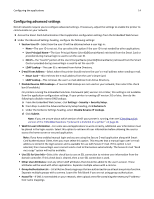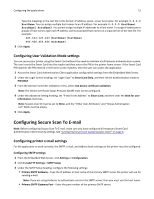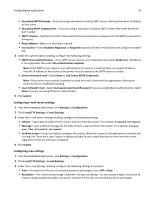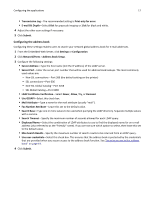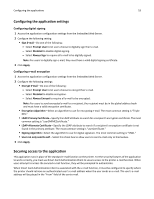Dell B3465dnf Mono Smart Access Card Solution Administrators Guide - Page 19
Configuring Scan to Network
 |
View all Dell B3465dnf Mono manuals
Add to My Manuals
Save this manual to your list of manuals |
Page 19 highlights
Configuring the applications 19 To secure access to the e‑mail function and specify where to get the user's e‑mail address: 1 Make sure you have created a security template that uses Smart Card Authentication Client to obtain user credentials. See "Setting up a security template" on page 8. 2 From the Embedded Web Server, click Settings or Configuration, and then click Security > Security Setup. 3 From Step 3 under the Advanced Security Setup heading, click Access Controls. 4 If necessary, expand the Function Access folder. 5 From the E‑mail Function drop‑down menu, select your security template. 6 Click Submit. 7 Access the Smart Card Authentication Client application configuration settings from the Embedded Web Server. 8 Make sure you have configured the "E‑mail From Address" setting. 9 Click Apply. Securing access to the address book For users to search the global address book for e‑mail addresses, you must use Smart Card Authentication Client to secure access to the address book function. 1 Make sure you have created a security template that uses Smart Card Authentication Client to obtain user credentials. See "Setting up a security template" on page 8. 2 From the Embedded Web Server, click Settings or Configuration, and then click Security > Security Setup. 3 From Step 3 under the Advanced Security Setup heading, click Access Controls. 4 If necessary, expand the Function Access folder. 5 From the Address Book drop‑down menu, select your security template. 6 Click Submit. Configuring Scan to Network Note: Before configuring Scan to Network, make sure you have configured all necessary Smart Card Authentication Client security settings. See "Configuring Smart Card Authentication Client" on page 8. Using a Kerberos ticket for authentication Smart Card Authentication Client provides a Kerberos ticket that can be used to authenticate to network destinations. To configure a Scan to Network destination to use this ticket: 1 Make sure that you have configured the Smart Card Authentication Client Kerberos settings. See "Configuring Kerberos settings" on page 12. 2 Access the Scan to Network application configuration settings from the Embedded Web Server. 3 Under the Scan Destination heading, click Add. Note: You can also edit an existing destination. 4 Type a name for the destination.