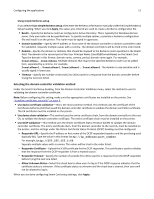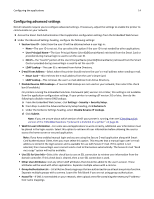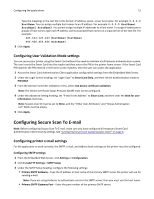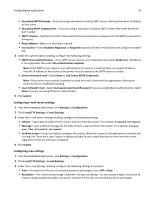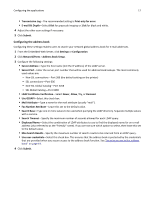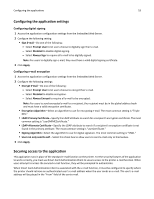Dell B3465dnf Mono Smart Access Card Solution Administrators Guide - Page 18
Configuring the application settings, Securing access to the application
 |
View all Dell B3465dnf Mono manuals
Add to My Manuals
Save this manual to your list of manuals |
Page 18 highlights
Configuring the applications 18 Configuring the application settings Configuring digital signing 1 Access the application configuration settings from the Embedded Web Server. 2 Configure the following setting: • Sign E‑mail-Do one of the following: - Select Prompt User to let users choose to digitally sign their e-mail. - Select Disabled to disable digital signing. - Select Always Sign to require all e‑mail to be digitally signed. Note: For users to digitally sign e‑mail, they must have a valid digital signing certificate. 3 Click Apply. Configuring e‑mail encryption 1 Access the application configuration settings from the Embedded Web Server. 2 Configure the following settings: • Encrypt E‑mail-Do one of the following: - Select Prompt User to let users choose to encrypt their e‑mail. - Select Disabled to disable encryption. - Select Always Encrypt to require all e‑mail to be encrypted. Note: For users to send encrypted e‑mail to a recipient, the recipient must be in the global address book and must have a valid encryption certificate. • Encryption Algorithm-Select an algorithm to use for encrypting e‑mail. The most common setting is "Triple DES." • LDAP‑Primary Certificate-Specify the LDAP attribute to search for a recipient's encryption certificate. The most common setting is "userSMIMECertificate." • LDAP‑Alternate Certificate-Specify the LDAP attribute to search if a recipient's encryption certificate is not found in the primary attribute. The most common setting is "userCertificate." • Signing Algorithm-Select the algorithm to use for digital signature. The most common setting is "SHA1." • User can only send to self-Select this check box to allow users to send e‑mail only to themselves. 3 Click Apply. Securing access to the application This application runs in place of the standard e‑mail function on the printer. For the security features of the application to work correctly, you must use Smart Card Authentication Client to secure access to the printer e‑mail function. When users attempt to access the secured e‑mail function, they will be prompted to authenticate. When Smart Card Authentication Client is associated with the e‑mail function, it must be configured to specify where the printer should retrieve an authenticated user's e‑mail address when the user sends an e‑mail. The user's e‑mail address will be placed in the "From" field of the sent e‑mail.