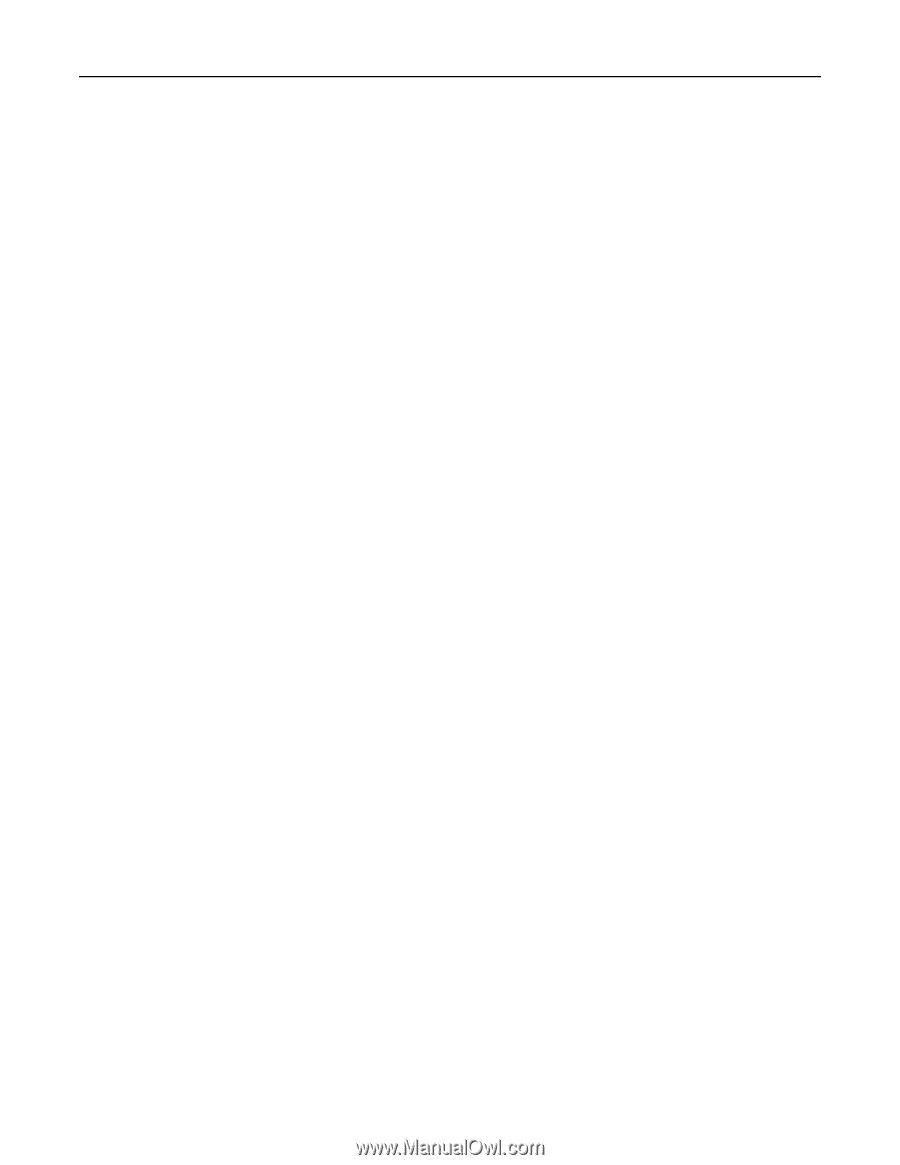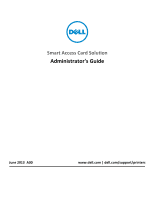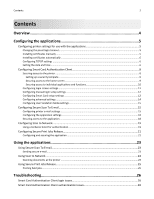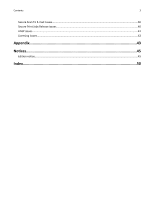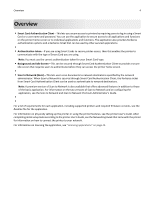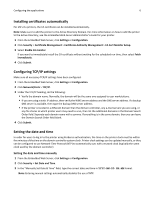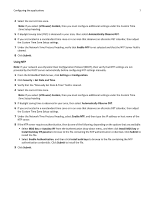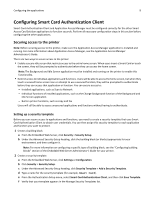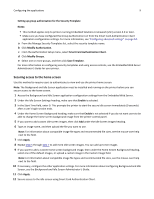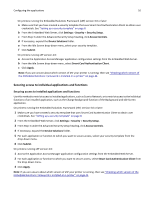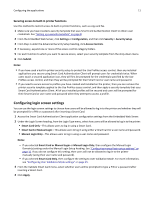Dell B3465dnf Mono Smart Access Card Solution Administrators Guide - Page 6
Installing certificates automatically, Configuring TCP/IP settings, Setting the date and time
 |
View all Dell B3465dnf Mono manuals
Add to My Manuals
Save this manual to your list of manuals |
Page 6 highlights
Configuring the applications 6 Installing certificates automatically For eSF v4.x printers, the CA certificate can be installed automatically. Note: Make sure to add the printer to the Active Directory Domain. For more information on how to add the printer to the Active Directory, see the Embedded Web Server Administrator's Guide for your printer. 1 From the Embedded Web Server, click Settings or Configuration. 2 Click Security > Certificate Management > Certificate Authority Management > CA Cert Monitor Setup. 3 Select Enable CA monitor. If you want to immediately install the CA certificate without waiting for the scheduled run time, then select Fetch immediately. 4 Click Submit. Configuring TCP/IP settings Make sure all necessary TCP/IP settings have been configured. 1 From the Embedded Web Server, click Settings or Configuration. 2 Click Network/Ports > TCP/IP. 3 Under the TCP/IP heading, do the following: • Verify the domain name. Normally, the domain will be the same one assigned to user workstations. • If you are using a static IP address, then verify the WINS server address and the DNS server address. If a backup DNS server is available, then type the backup DNS server address. • If the printer is located in a different domain than the domain controller, any e-mail servers you are using, or any file shares to which printer users may need to scan, then list the additional domains in the Domain Search Order field. Separate each domain name with a comma. If everything is in the same domain, then you can leave the Domain Search Order field blank. 4 Click Submit. Setting the date and time In order for users to log in to the printer using Kerberos authentication, the time on the printer clock must be within five minutes of the time on the domain controller system clock. Printer clock settings can be updated manually, or they can be configured to use Network Time Protocol (NTP) to automatically sync with a trusted clock (typically the same clock used by the domain controller). Setting the date and time manually 1 From the Embedded Web Server, click Settings or Configuration. 2 Click Security > Set Date and Time. 3 In the "Manually Set Date & Time" field, type the correct date and time in YYYY-MM-DD HH:MM format. Note: Entering manual settings automatically disables the use of NTP.