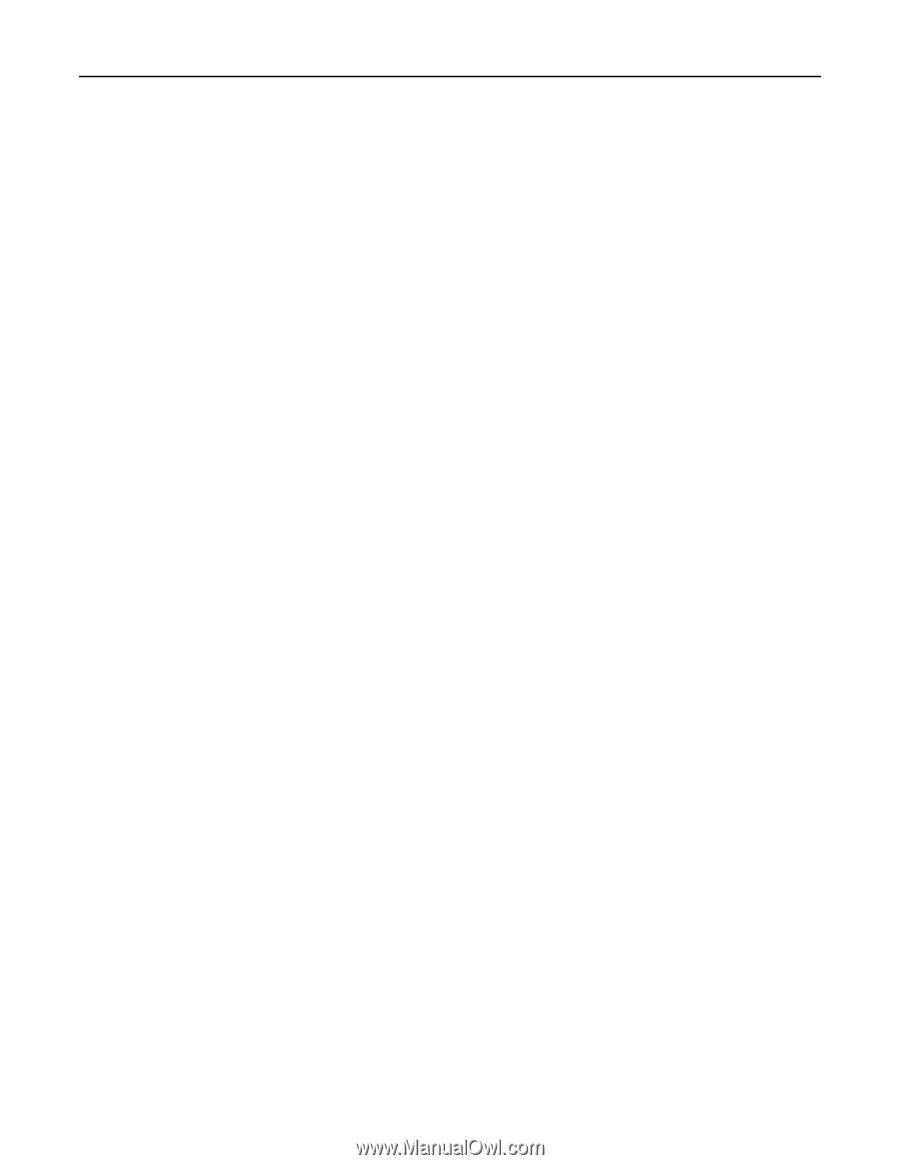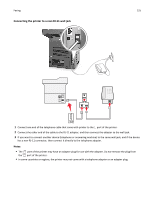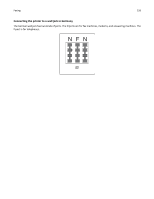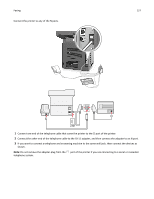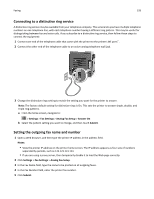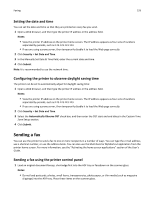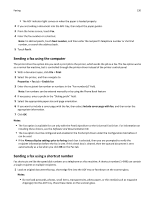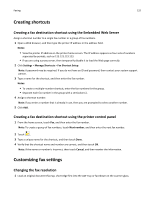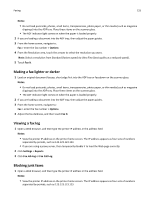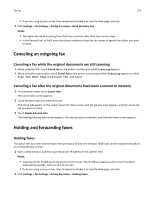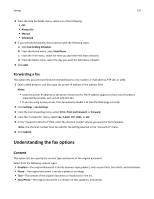Dell B5465dnf Mono Laser Printer MFP User's Guide - Page 130
Sending a fax using the computer, Sending a fax using a shortcut number, Next number, Fax It, Print
 |
View all Dell B5465dnf Mono Laser Printer MFP manuals
Add to My Manuals
Save this manual to your list of manuals |
Page 130 highlights
Faxing 130 • The ADF indicator light comes on when the paper is loaded properly. 2 If you are loading a document into the ADF tray, then adjust the paper guides. 3 From the home screen, touch Fax. 4 Enter the fax number or a shortcut. Note: To add recipients, touch Next number, and then enter the recipient's telephone number or shortcut number, or search the address book. 5 Touch Fax It. Sending a fax using the computer The printer driver fax option lets you send a print job to the printer, which sends the job as a fax. The fax option works as a normal fax machine, but is controlled through the printer driver instead of the printer control panel. 1 With a document open, click File > Print. 2 Select the printer, and then navigate to: Properties > Fax tab > Enable fax 3 Enter the recipient fax number or numbers in the "Fax number(s)" field. Note: Fax numbers can be entered manually or by using the Phone Book feature 4 If necessary, enter a prefix in the "Dialing prefix" field. 5 Select the appropriate paper size and page orientation. 6 If you want to include a cover page with the fax, then select Include cover page with fax, and then enter the appropriate information. 7 Click OK. Notes: • The Fax option is available for use only with the PostScript driver or the Universal Fax Driver. For information on installing these drivers, see the Software and Documentation CD. • The Fax option must be configured and enabled in the PostScript driver under the Configuration tab before it can be used. • If the Always display settings prior to faxing check box is selected, then you are prompted to verify the recipient information before the fax is sent. If this check box is cleared, then the queued document is sent automatically as a fax when you click OK on the Fax tab. Sending a fax using a shortcut number Fax shortcuts are like the speed dial numbers on a telephone or a fax machine. A shortcut number (1-999) can contain a single recipient or multiple recipients. 1 Load an original document faceup, short edge first into the ADF tray or facedown on the scanner glass. Notes: • Do not load postcards, photos, small items, transparencies, photo paper, or thin media (such as magazine clippings) into the ADF tray. Place these items on the scanner glass.