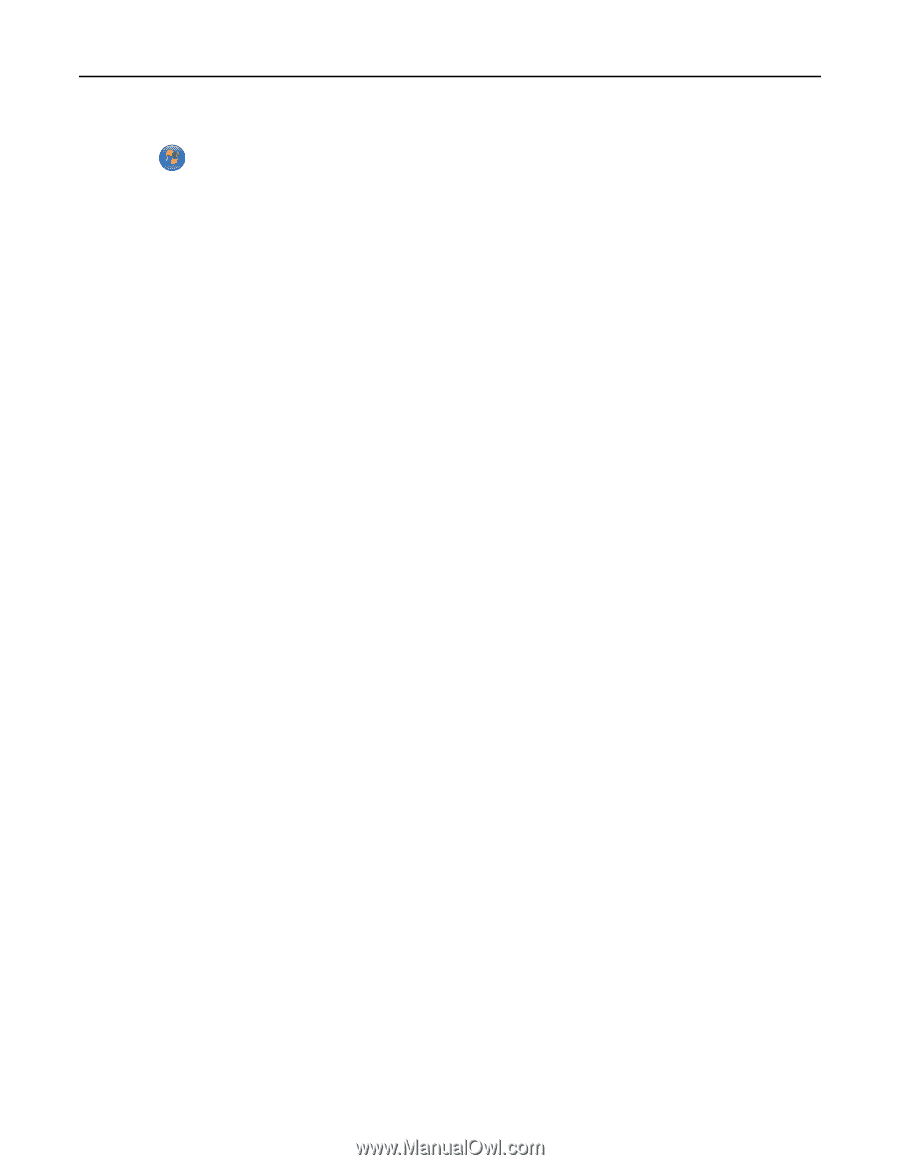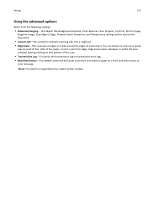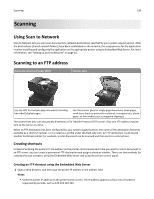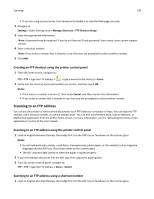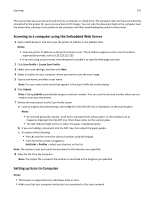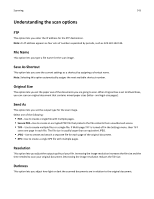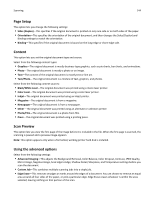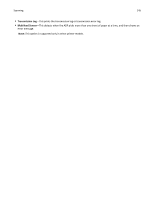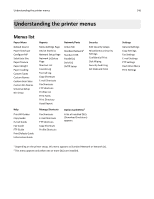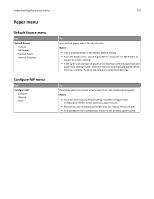Dell B5465dnf Mono Laser Printer MFP User's Guide - Page 142
Scanning to a flash drive, Scan for Print
 |
View all Dell B5465dnf Mono Laser Printer MFP manuals
Add to My Manuals
Save this manual to your list of manuals |
Page 142 highlights
Scanning 142 1 Open the printers folder. a Click . b In the Start Search dialog, type Run. c In the Run dialog, type control printers. d Press Enter, or click OK. 2 Depending on your operating system, click Add a device or Add a printer. 3 Select your printer from the list. Note: To identify your printer, print a network setup page, and then look for "Fully Qualified Domain Name" in the TCP/IP section. 4 Click Next > Close. 5 From the printers folder, right‑click the printer, and then click Scan Properties or Properties to configure the scan settings. 6 From the printer control panel, touch Scan to Computer > Options. 7 Select from the following options: • Scan-Scan and save the document directly to a selected location on the computer. • Scan for Print-Scan and automatically print the document. • Scan for E‑mail-Attach a scanned document to an e‑mail. • Scan for Fax-Attach a scanned document to be sent through fax. 8 Touch Send It. Remote scan in progress appears on the printer display. The scanned image opens automatically on the computer screen. Scanning to a flash drive 1 Load an original document faceup, short edge first into the ADF tray or facedown on the scanner glass. Notes: • Do not load postcards, photos, small items, transparencies, photo paper, or thin media (such as magazine clippings) into the ADF tray. Place these items on the scanner glass. • The ADF indicator light comes on when the paper is loaded properly. 2 If you are loading a document into the ADF tray, then adjust the paper guides. 3 Insert the flash drive into the USB port on the front of the printer. Note: The USB Drive home screen appears. 4 Select the destination folder, and then touch Scan to USB drive. Note: The printer goes back to the home screen after 30 seconds of inactivity. 5 Adjust the scan settings, and then touch Scan It.