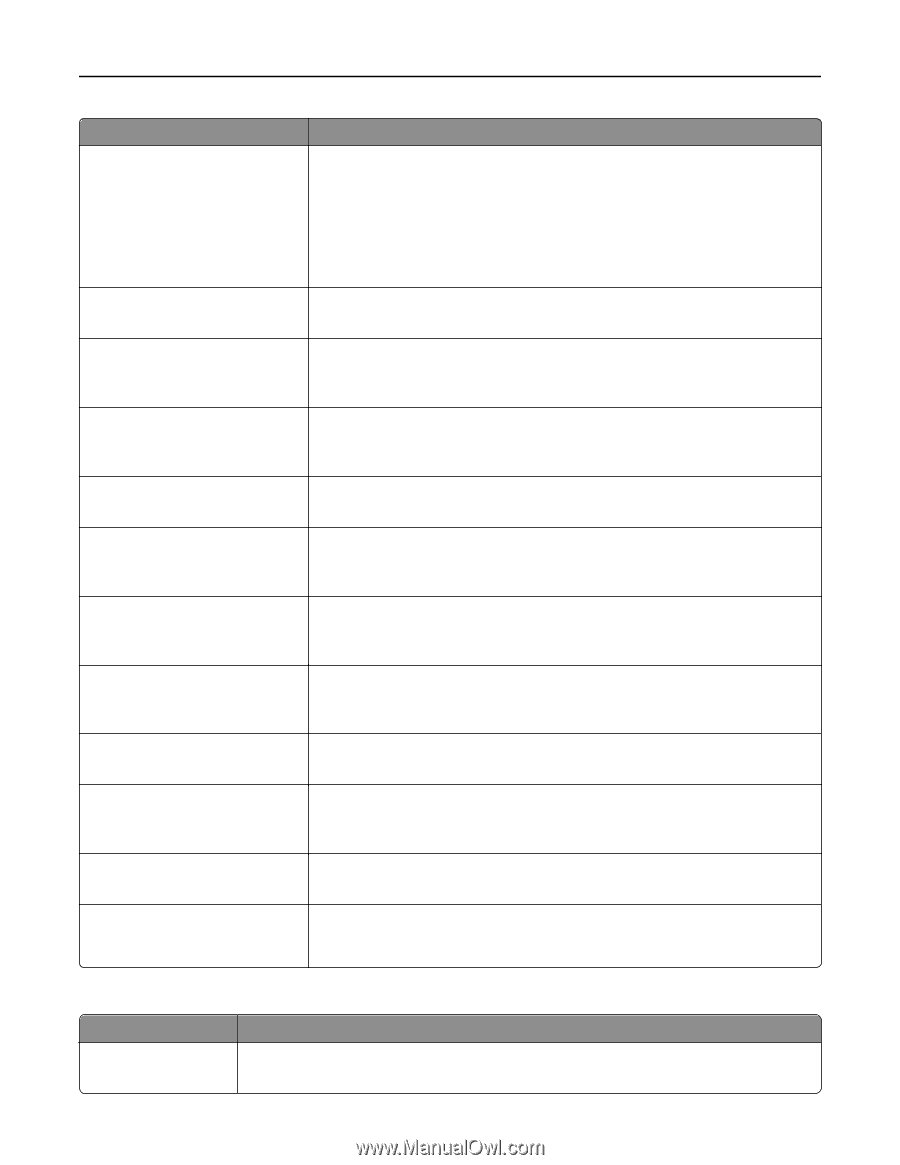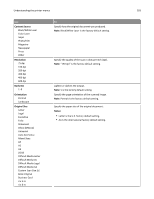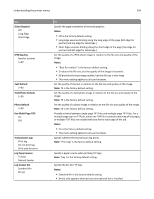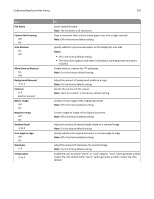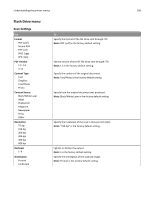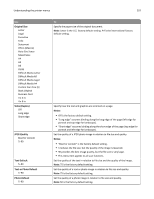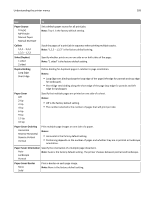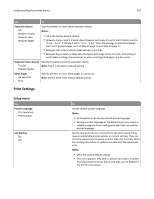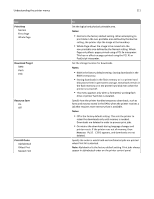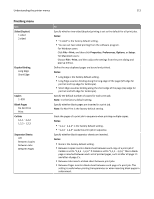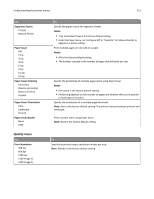Dell B5465dnf Mono Laser Printer MFP User's Guide - Page 208
Print Settings, Negative Image
 |
View all Dell B5465dnf Mono Laser Printer MFP manuals
Add to My Manuals
Save this manual to your list of manuals |
Page 208 highlights
Understanding the printer menus 208 Use Use Multi‑Page TIFF On Off File Name Custom Job Scanning On Off Scan Preview On Off Background Removal ‑4 to 4 Contrast 0-5 Best for content Mirror Image Off On Negative Image Off On Shadow Detail ‑4 to 4 Scan edge to edge Off On Sharpness 1-5 Temperature ‑4 to 4 To Provide a choice between single-page TIFF files and multiple‑page TIFF files. For a multiple-page scan to FTP job, either one TIFF file is created containing all the pages, or multiple TIFF files are created with one file for each page. Notes: • On is the factory default setting. • This menu item applies to all scan functions. Type a base file name. Note: You can enter up to 53 characters. Copy a document containing mixed paper sizes in a single copy job. Note: Off is the factory default setting. Specify whether a preview appears on the display for scan jobs. Note: Off is the factory default setting. Adjust the amount of background visible on a copy. Note: 0 is the factory default setting. Specify the contrast of the scanned image. Note: "Best for content" is the factory default setting. Create a mirror image of the original document. Note: Off is the factory default setting. Create a negative image of the original document. Note: Off is the factory default setting. Adjust the amount of shadow detail visible on a scanned image. Note: 0 is the factory default setting. Specify whether the original document is scanned edge-to-edge. Note: Off is the factory default setting. Adjust the amount of sharpness on a scanned image. Note: 3 is the factory default setting. Enable the user to specify "warm" or "cool" outputs. "Cool" values generate a bluer output than the default while "warm" values generate a redder output than the default. Print Settings Use Copies 1-999 To Specify a default number of copies for each print job. Note: 1 is the factory default setting.