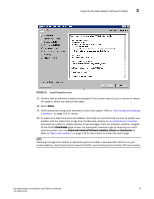Dell Brocade 815 Brocade Adapters Installation and Reference Manual - Page 103
Install Complete screen,
 |
View all Dell Brocade 815 manuals
Add to My Manuals
Save this manual to your list of manuals |
Page 103 highlights
Using the Brocade Adapter Software Installer 3 FIGURE 16 Install Complete screen 12. Confirm that all software installed successfully. If the screen instructs you to restart or reboot the system, select any options that apply. 13. Select Done. 14. Verify installation using tools available on your host system. Refer to "Confirming driver package installation" on page 103 for details. 15. To make sure that the drivers and adapter boot code are synchronized, be sure to update your adapter with the latest boot image from the Brocade website at www.brocade.com/adapters whenever you install or update adapter driver packages. From the adapters website, navigate to the drivers Downloads page. Access the appropriate download page by selecting your host's operating system from the Download Individual Software Installers, Drivers, or Documents list. Refer to "Boot code updates" on page 118 for instructions to install the boot image. NOTE Installing management utilities on Windows systems creates a Brocade BCU shortcut on your system desktop. Use this shortcut to launch the BCU> command prompt and enter BCU commands. Brocade Adapters Installation and Reference Manual 75 53-1002144-01