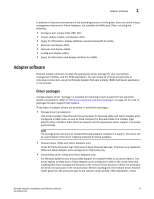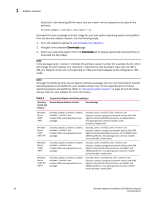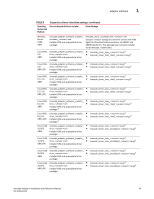Dell Brocade 815 Brocade Adapters Installation and Reference Manual - Page 70
Host Connectivity Manager, Boot code, Unified Extensible Firmware Interface UEFI
 |
View all Dell Brocade 815 manuals
Add to My Manuals
Save this manual to your list of manuals |
Page 70 highlights
1 Adapter software Host Connectivity Manager Host Connectivity Manager (HCM) is a graphical user interface (GUI) based management software for installing, configuring, monitoring, and troubleshooting installed adapters. HCM performs the "client" function for the management software. You can only install HCM using the Brocade Adapter Software Installer. The HCM agent is installed with the driver package on systems where adapters are installed. Install HCM on the host system containing Brocade adapters for local management or install on a network-attached system for remote management of these adapters. Refer to "CNA management" on page 33 or "HBA management" on page 36 for more information. HCM is available for all commonly used operating systems, such as Windows, Solaris, and Linux platforms. HCM is supported on VMware, but only when installed on the "guest" operating system. HCM is not supported on VMware ESXi systems. NOTE HCM is compatible with any version of the driver package. HCM can also manage the current version, as well as all previous versions of the HCM agent. Boot code The adapter boot code contains the following: • PCI BIOS 2.1 or later, PCI firmware 3.0 Boot code for PCI system • BIOS Boot code for x86 and x64 platforms • Unified Extensible Firmware Interface (UEFI) Boot code for UEFI systems NOTE UEFI is not supported on the Brocade 804 adapter. • Adapter firmware The adapter boot code loads from Brocade adapter memory into system memory and integrates with the host system (server) BIOS during system boot to facilitate booting from LUNs, which are also referred to as "virtual drives," "boot disks," and "boot devices." To keep drivers and boot code synchronized, be sure to update your adapter with the latest boot code image on the adapter website using these steps: 1. Go to the adapters website at www.brocade.com/adapters. 2. Navigate to the adapters Downloads page. 3. Select your operating system from the Downloads list to display appropriate download files or download the ISO image. You can download driver packages or an ISO 9660 (.iso) optical disk image files to configure boot LUNs and boot images for adapters installed in systems without operating systems or hard drives. Refer to Chapter 4, "Boot Code" for complete information. 42 Brocade Adapters Installation and Reference Manual 53-1002144-01