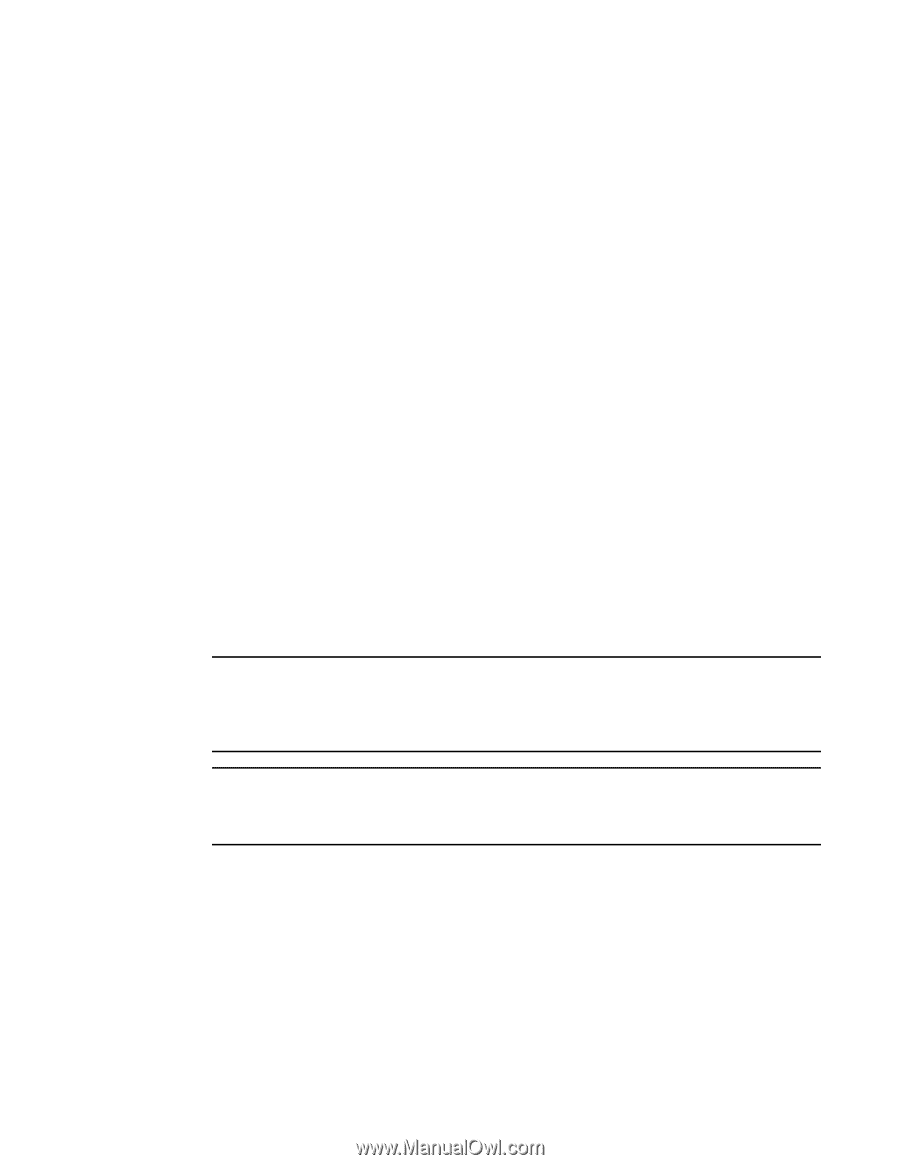Dell Brocade 815 Brocade Adapters Installation and Reference Manual - Page 178
Installing Windows Server 2008 and the driver, Downloads, Download Individual, Software Installers
 |
View all Dell Brocade 815 manuals
Add to My Manuals
Save this manual to your list of manuals |
Page 178 highlights
4 Boot over SAN 7. When a message displays to insert the disk labeled manufacturer-supplied hardware support disk, insert the Brocade adapter driver update disk that you created in step 3 and press Enter. A list of devices displays. 8. Select Brocade's adapter from the list and press Enter. The following message displays: Setup will load support for the following mass storage device(s): Brocade Fibre Channel Adapter. 9. Press Enter. 10. Remove the driver update disk after the driver update files load. 11. Continue responding to on-screen instructions and refer to your system documentation as necessary to format and complete installation on the target boot LUN. After Windows installs on the remote LUN, the system should automatically reboot from the LUN. Messages should display on the host system as BIOS or UEFI loads successfully. System boot setup screens should also display a hard drive entry containing the Brocade adapter, boot LUN number, and target storage device. Installing Windows Server 2008 and the driver Use the following steps to install Windows Server 2008 and the adapter driver on an unformatted disk that you configured as a bootable device when setting up the adapter BIOS or UEFI on the host system. If the LUN you have targeted for booting over SAN already has an operating system installed, be sure to use options for reformatting the LUN during Windows Server 2008 installation. Refer to your operating system documentation for details. NOTE For HBAs and Fabric Adapter ports configured in HBA mode, you will need the fc dud file, brocade_adapter_fc___dud_.zip. For CNAs and Fabric Adapter ports configured in CNA mode, you will need the fcoe dud file, brocade_adapter_fcoe_w2k8_x86_dud_.zip>. NOTE For Microsoft Windows operating systems, the driver update disk does not verify prerequisite checks as part of installation. Please review the operating system prerequisites and install the necessary hotfixes after the operating system installation is complete. 1. Driver update disk files are provided for x86 and x64 systems. Refer to "Boot installation packages" on page 49 for a list of driver update disk files and the operating systems that support these files. Also refer to "Operating system support" on page 40 for information on operating system support for adapter drivers. 2. Download the appropriate Windows 2008 adapter driver update disk (dud) .zip file for your host platform from the Brocade adapters website at www.brocade.com/adapters using the following steps: a. On the adapters website, navigate to the drivers Downloads page. b. On the downloads page, select your host's operating system from the Download Individual Software Installers, Drivers, or Documents list to access the appropriate downloads. 150 Brocade Adapters Installation and Reference Manual 53-1002144-01