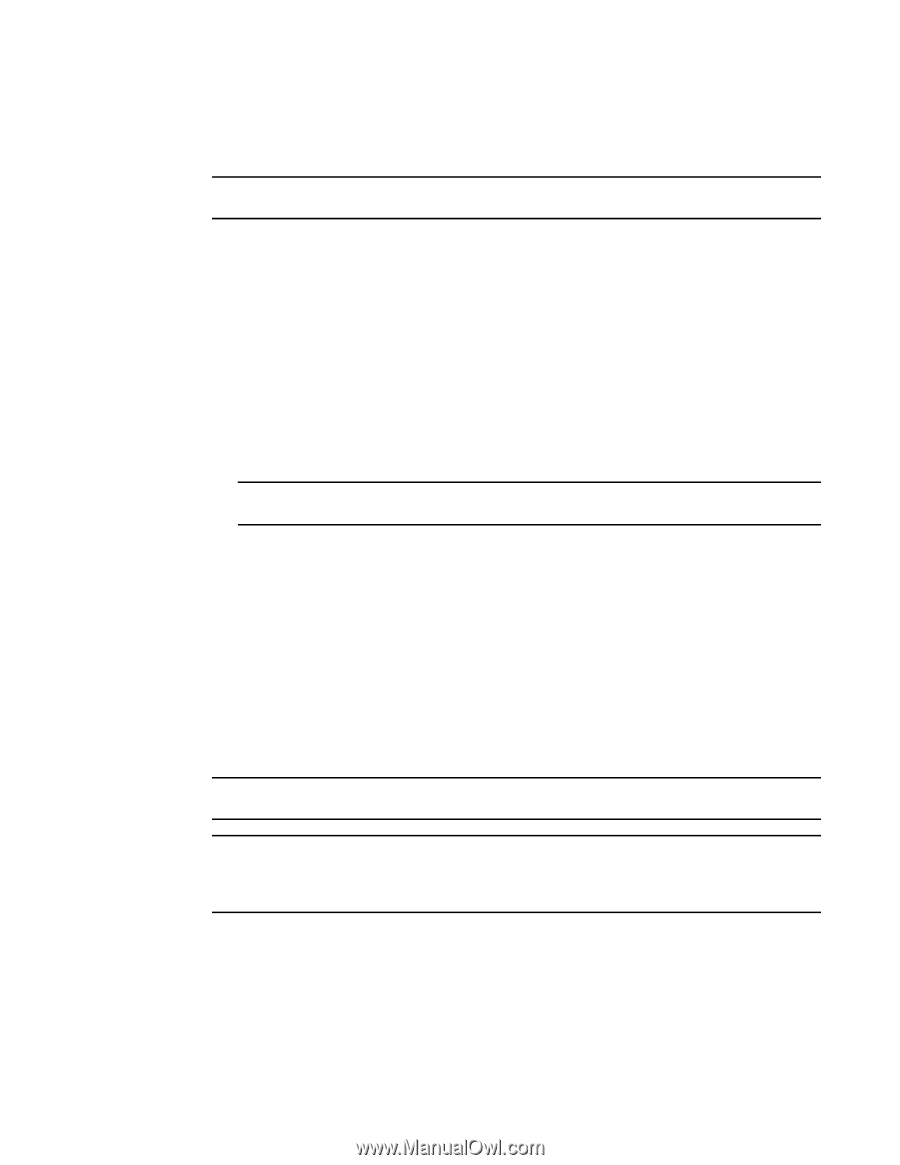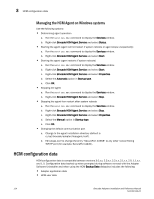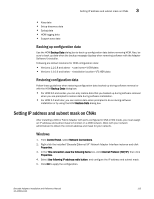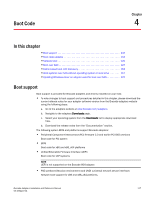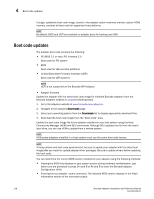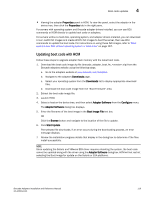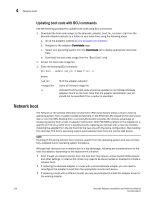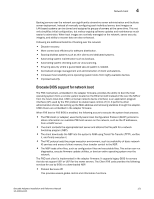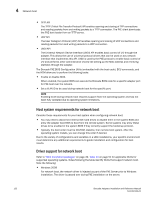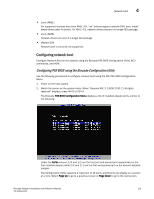Dell Brocade 815 Brocade Adapters Installation and Reference Manual - Page 146
Boot code updates
 |
View all Dell Brocade 815 manuals
Add to My Manuals
Save this manual to your list of manuals |
Page 146 highlights
4 Boot code updates A single, updatable boot code image, stored in the adapter option read-only memory (option ROM) memory, contains all boot code for supported host platforms. NOTE By default, BIOS and UEFI are enabled on adapter ports for booting over SAN. Boot code updates The adapter boot code contains the following: • PCI BIOS 2.1 or later, PCI firmware 3.0 Boot code for PCI system • BIOS Boot code for x86 and x64 platforms • Unified Extensible Firmware Interface (UEFI) Boot code for UEFI systems NOTE UEFI is not supported on the Brocade 804 adapter. • Adapter firmware Update the adapter with the latest boot code image for installed Brocade adapters from the Brocade adapters website at using the following steps. 1. Go to the adapters website at www.brocade.com/adapters. 2. Navigate to the adapters Downloads page. 3. Select your operating system from the Downloads list to display appropriate download files. 4. Download the boot code image from the "Boot Code" area. Update the boot code image file to the adapter installed on your host system using the Host Connectivity Manager (HCM) and BCU commands. Although BCU updates the file from the host's local drive, you can use HCM to update from a remote system. NOTE All Brocade adapters installed in a host system must use the same boot code version. NOTE To keep drivers and boot code synchronized, be sure to update your adapter with the latest boot image after you install or update adapter driver packages. Be sure to update drivers before updating the boot code. You can determine the current BIOS version installed on your adapter using the following methods: • Viewing the BIOS that displays on your system screen during hardware reinitialization, just before you are prompted to press Ctrl and B or Alt and B to enter the Brocade adapter Configuration Utility. • Entering the bcu adapter --query command. The installed BIOS version displays in the Flash Information section of the command output. 118 Brocade Adapters Installation and Reference Manual 53-1002144-01