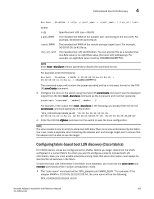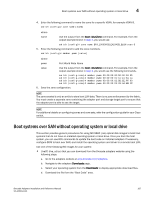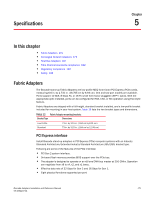Dell Brocade 815 Brocade Adapters Installation and Reference Manual - Page 197
Creating a WinPE image
 |
View all Dell Brocade 815 manuals
Add to My Manuals
Save this manual to your list of manuals |
Page 197 highlights
Boot systems over SAN without operating system or local drive 4 Creating a WinPE image Microsoft Windows Preinstallation Environment (Windows PE) is a bootable tool that provides minimal operating system features for installation, troubleshooting. and recovery. Please refer to the Microsoft Preinstallation Environment User's Guide for more information about Windows PE. You can customize WinPE to boot a diskless host system (system without a hard disk or operating system) that contains Brocade Fibre Channel adapters and accomplish the following tasks. • Update the firmware and BIOS/EFI images in the adapter. The adapter tools and utilities bundled in the driver aid in updating the adapter flash. • Install pre-configured Windows system images from a network share onto new computers that access the storage through Brocade adapters. Use the following procedures to create a WinPE image that includes the Brocade driver package and utilities for your system. 1. Download Windows Automated Installation Kit (WAIK) for Windows 7 from the Microsoft website. This kit is in .ISO format. 2. Create a bootable CD or USB drive from this image using appropriate burning software and install WAIK on your local system where you will create the WinPE image. 3. Determine the appropriate adapter driver package for your operating system and host platform using information in "Software installation and driver packages" on page 43. The WinPE image creation is based on the Vista kernel. Therefore, use the driver package for Windows Server 2008 or later. You cannot use the Windows Server 2003 driver packages to create the WinPE image. 4. Download the latest Windows Server 2008 driver package for your host platform from the Brocade adapters website using the following steps. a. Go to the adapters website at www.brocade.com/adapters. 3. Navigate to the adapters Downloads page. 4. Select your operating system from the Downloads list to display appropriate download files. b. Download the file from the "Driver Packages" area. This package contains the script build_winpe.bat, which you will use to create the customized WinPE image. 5. Double-click the driver package and extract to a folder (such as C:\temp) on your local system. The build_winpe.bat script will be located under the \util sub-directory. 6. Go to C:\temp\util and enter the following command to create the WinPE iso image. build_winpe.bat 7. Burn the ISO image into a CD or USB drive using appropriate software. Brocade Adapters Installation and Reference Manual 169 53-1002144-01