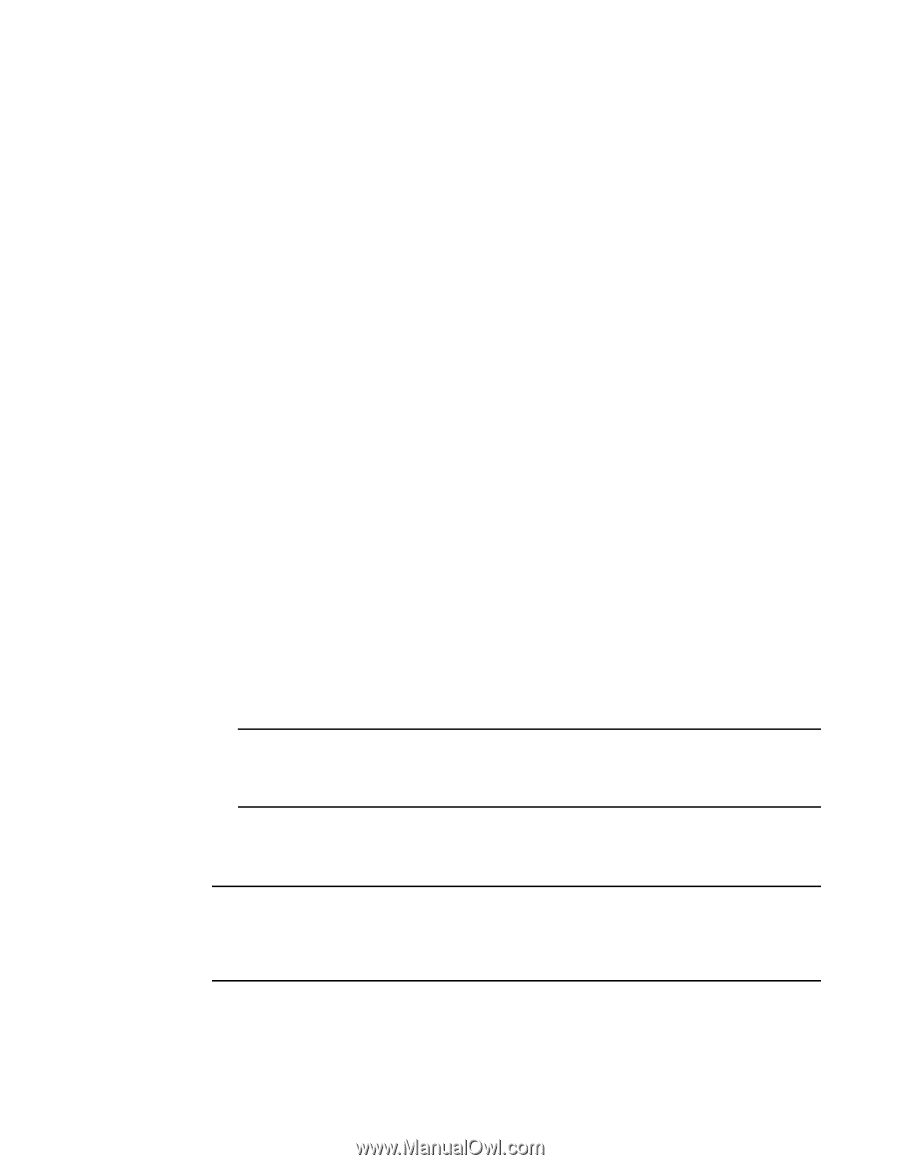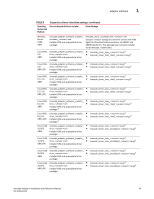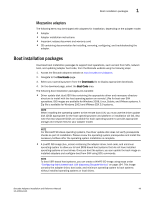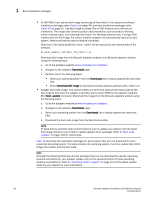Dell Brocade 815 Brocade Adapters Installation and Reference Manual - Page 78
Downloads, Download ISO Image, boot --update, the following steps
 |
View all Dell Brocade 815 manuals
Add to My Manuals
Save this manual to your list of manuals |
Page 78 highlights
1 Boot installation packages • An ISO 9660 (.iso) optical disk image containing all files listed in the supported software installation packages table (Table 9 on page 44) and boot installation packages table (Table 10 on page 51). Use this image to create CDs or USB drives to carry with you for installation. The image also contains product documentation, such as product manuals, current release notes, and licensing information. For Windows systems only, if using a DVD created with the ISO image, the correct installer program will automatically execute for your system. Make sure that the autorun feature is enabled. Note that in the following ISO file name, will be replaced by the release date of the software. brocade_adapter_software_ISO_.iso Download this image from the Brocade adapters website at the Brocade adapters website using the following steps: a. Go to the adapters website at www.brocade.com/adapters. b. Navigate to the adapters Downloads page. c. Perform one of the following steps: • Select your operating system from the Downloads list to display appropriate download files. • Select Download ISO Image to download brocade_adapter_software_ISO_.iso. • Adapter boot code image. This contains BIOS and UEFI boot code and firmware used by the boot code to boot from the adapter. Load this code to option ROM on the adapter using the BCU boot --update command. Download this image from the Brocade adapters website using the following steps: a. Go to the adapters website at www.brocade.com/adapters. b. Navigate to the adapters Downloads page. c. Select your operating system from the Downloads list to display appropriate download files. d. Download the boot code image from the Boot Code section. NOTE To keep drivers and boot code synchronized, be sure to update your adapter with the latest boot image whenever you install or update adapter driver packages. Refer to "Boot code updates" on page 118 for instructions. Table 10 describes the installation packages for boot support that you can download for each supported operating system. The table provides the operating system, the driver update disk (DUD) image, the LiveCD, and the boot code. NOTE Although the following table lists all boot packages that you can download for specific operating systems and platforms, your adapter release may not be supported some of these operating systems and platforms. Refer to "Operating system support" on page 40 and the latest release notes for your adapter for more information. 50 Brocade Adapters Installation and Reference Manual 53-1002144-01