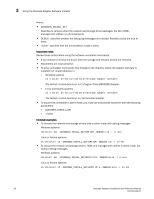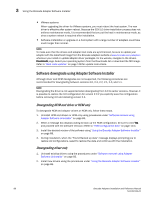Dell Brocade 815 Brocade Adapters Installation and Reference Manual - Page 117
Installer log, Using software installation scripts and system commands
 |
View all Dell Brocade 815 manuals
Add to My Manuals
Save this manual to your list of manuals |
Page 117 highlights
Using software installation scripts and system commands 3 Installer log A status log is available after installation that provides complete status of installed software components. The name of the installed component, version, and location in file system are provided. The Installation_Status.log is in the following locations: • Windows - /brocade • Linux and Solaris - /var/log/brocade Using software installation scripts and system commands This section provides instructions for to use Brocade "native" installation scripts and commands to install, remove, and upgrade individual driver package components described under "Driver packages" on page 37. You can use these steps for installing software on your system instead of using the Brocade Adapter Software Installer. NOTE To upgrade existing software using the Brocade Adapter Software Installer, refer to "Using the GUI-based installer" on page 69. Instructions are provided in this section for the following tasks: • Selectively installing network drivers, storage drivers, and utilities to Windows, Linux, and VMware systems using Brocade-provided installation scripts. • Installing driver packages on Solaris systems using "native" system installer commands. Software installation and removal notes • The following steps assume that the host's operating system is functioning normally and that all adapters have been installed in the system. • When upgrading Windows drivers, install the new driver without first removing the existing driver. This is the is recommended procedure. • Software installation or upgrade on a host system with a large number of adapters could take much longer than normal. • Download the driver package for your host system operating system and platform from the Brocade adapters website at www.brocade.com/adapters. On the website, navigate to the Downloads page. Select your operating system from the Downloads list or download the ISO image Note that you can also download an ISO 9660 (.iso) optical disk image containing the latest Brocade HCM, adapter driver package, and documentation from which you can create a CD. You can carry this CD to your system for installation. NOTE For Windows systems only, using a DVD created with the ISO image will automatically start the correct installer program for your system. Make sure that the autorun feature is enabled. Brocade Adapters Installation and Reference Manual 89 53-1002144-01