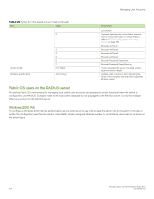Dell Brocade G620 Brocade 8.0.1 Fabric OS Administratiors Guide - Page 169
switch.Alternatives to using CHAP are Password Authentication Protocol PAP, or PEAP-MSCHAPv2.
 |
View all Dell Brocade G620 manuals
Add to My Manuals
Save this manual to your list of manuals |
Page 169 highlights
Managing User Accounts Configuring RADIUS service on Windows 2012 consists of the following steps: 1. Installing Internet Authentication Service (IAS) For more information and instructions on installing IAS, refer to the Microsoft website. 2. Enabling the Challenge Handshake Authentication Protocol (CHAP) If CHAP authentication is required, then Windows must be configured to store passwords with reversible encryption. Reverse password encryption is not the default behavior; it must be enabled. NOTE If a user is configured prior to enabling reverse password encryption, then the user's password is stored and cannot utilize CHAP. To use CHAP, the password must be re-entered after encryption is enabled. If the password is not reentered, then CHAP authentication will not work and the user will be unable to authenticate from the switch.Alternatives to using CHAP are Password Authentication Protocol (PAP), or PEAP-MSCHAPv2. 3. Configuring a user IAS is the Microsoft implementation of a RADIUS server and proxy. IAS uses the Windows native user database to verify user login credentials; it does not list specific users, but instead lists user groups . Each user group should be associated with a specific switch role. For example, you should configure a user group for root, admin, switchAdmin, and user, and then add any users whose logins you want to associate to the appropriate group. 4. Configuring the server For more information and instructions on configuring the server, refer to the Microsoft website. You will need the following information to configure the RADIUS server for a Brocade switch. A client is the device that uses the RADIUS server; in this case, it is the switch. 5. Check if Active Directory Users and Computers tool is available. If not, select Server Manager > Manager tab > Add Roles and Feature. The Add Role and Feature wizard is displayed. Follow these steps to install Active Directory Users and Computers. a) Select Installation Type from the left pane and choose the Role-based or feature-based Installation option b) Select Server Selection from the left pane and choose the Select a server from the server pool option c) Select the server from the list displayed and click Next. The Features tab is displayed. d) From the Features tab, select all the checkboxes starting from the Remote Server Administration Tools checbox till the AD DS Snap-Ins and Command-Line Tools element checkbox in the navigation tree. e) From the Feature tab, select the Group Policy Management checkbox, and then click Next. The Confirmation tab is displayed. f) Select the Restart the destination server automatically if required checkbox and click Finish. 6. Check if the switch is part of RADIUS client. If not, select Administrative tools > Network policy server > Radius clients and Servers > Radius client from the menu. Right click and add the switch IP address as Radius client. Client address (IP or DNS) -- Enter the IP address of the switch. Client-Vendor -- Select RADIUS Standard . Shared secret -- Provide a password. Shared secret is a password used between the client device and server to prevent IP address spoofing by unwanted clients. Keep your shared secret password in a safe place. You will need to enter this password in the switch configuration. After clicking Finish , add a new client for all switches on which RADIUS authentication will be used. Brocade Fabric OS Administration Guide, 8.0.1 53-1004111-02 169